Take a Picture
Which device do you want help with?
Take a Picture
Learn how to take a picture, switch between front and rear camera, focus, and zoom.
INSTRUCTIONS & INFO
For technical details about your camera, see the Specifications tutorial.
In this tutorial, you will learn how to:
Note: Alternately, press either of the Volume buttons. You can also take a photo by saying "Cheese," "Smile," or "LG." To enable or disable Voice control for photos, from the Camera app select the Settings icon then select the Cheese shutter switch.
Settings icon then select the Cheese shutter switch.
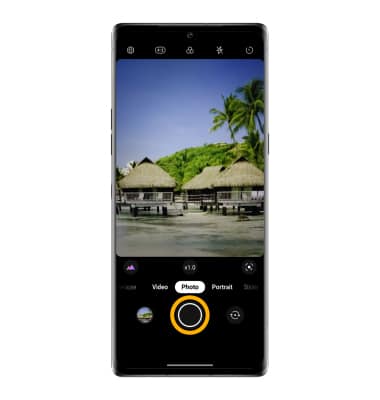

• Take a photo
• Switch between the front and rear cameras
• Focus the camera
• Zoom in and out
This tutorial requires you to open the Camera app. From the home screen, select the ![]() Camera app. To access the camera from the lock screen, select and drag the
Camera app. To access the camera from the lock screen, select and drag the ![]() Camera icon up.
Camera icon up.
Take a photo
Select the Capture icon.
Note: Alternately, press either of the Volume buttons. You can also take a photo by saying "Cheese," "Smile," or "LG." To enable or disable Voice control for photos, from the Camera app select the
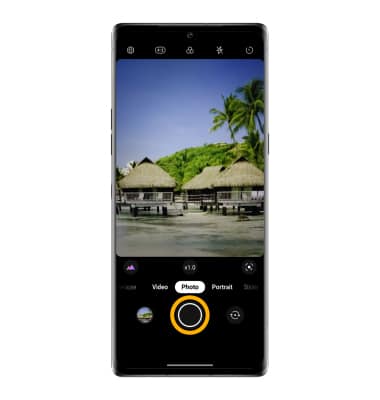
Switch between front and rear cameras
Select the Switch camera icon.
Note: You can also swipe up or down to quickly switch between the rear and front facing cameras.

Note: You can also swipe up or down to quickly switch between the rear and front facing cameras.

Focus the camera
Select the screen in the desired location to focus the camera.
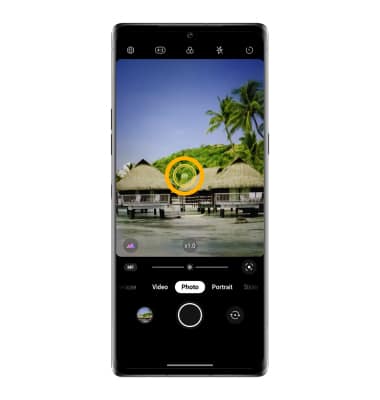
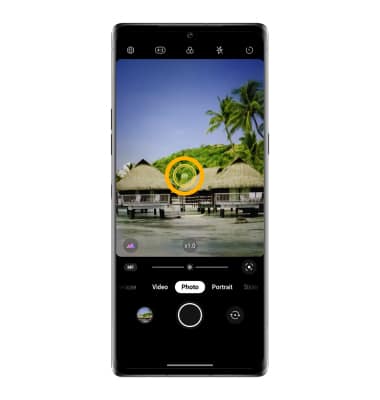
Zoom in and out
Drag two fingers from the middle of the screen toward the outer edges of the screen to zoom in. Pinch two fingers from the outer edges of the screen to the middle of the screen to zoom out.
