• Adjust Wi-Fi standby time
• Adjust Wi-Fi range
• Change screen brightness
• Change screen timeout
Use the original charger and battery to maintain optimal battery performance over the life of your device. The battery comes partially charged. Battery life and charge cycles vary by use and settings. This device supports wireless charging.
Adjust Wi-Fi standby time
1. From your connected device's web browser, go to http://attwifimanager. Enter your Username and Password, then click SIGN IN.
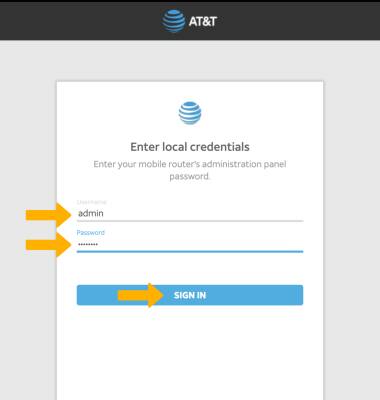
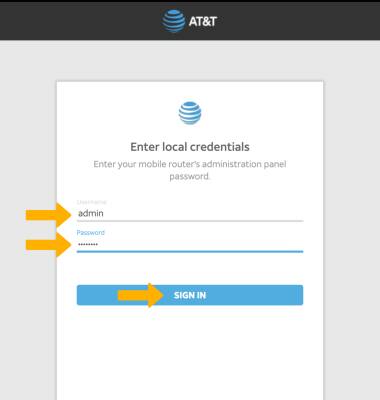
2. Click SETTINGS at the top of the page
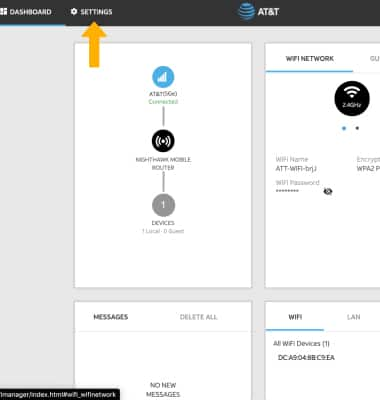
3. Click Setup, then click Wireless.
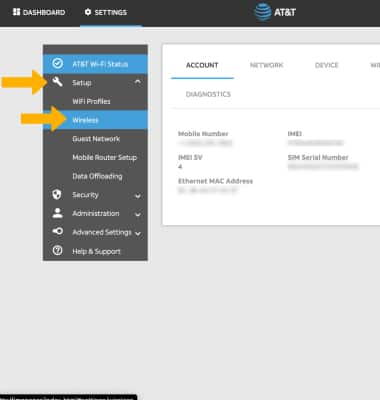
4. Scroll to and click the Wi-Fi Standby drop-down menu, then click the desired option.
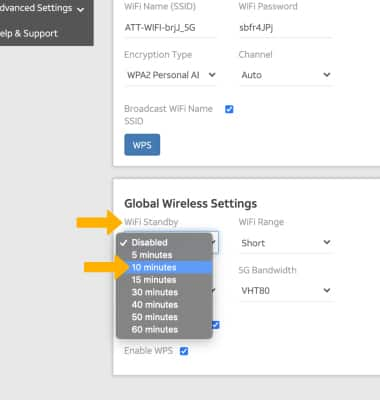
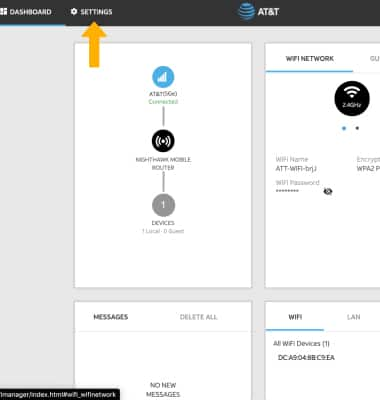
3. Click Setup, then click Wireless.
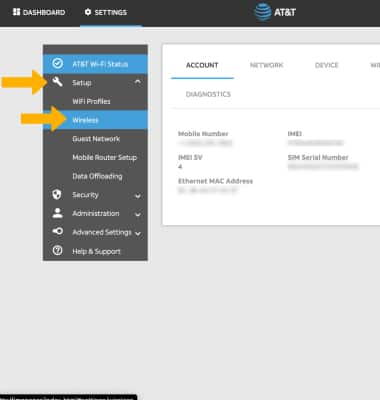
4. Scroll to and click the Wi-Fi Standby drop-down menu, then click the desired option.
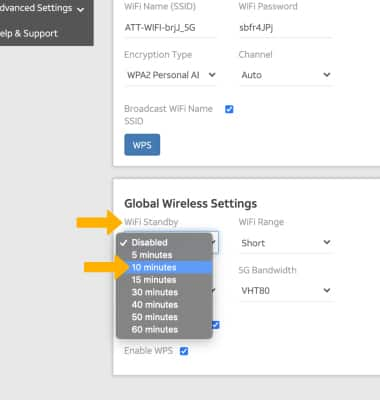
Adjust wi-fi range
From the Wireless screen, click the Wi-Fi Range drop-down menu, then click the desired option.
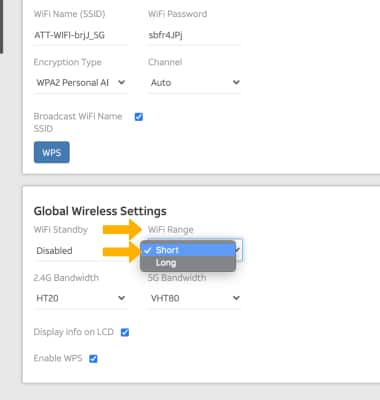
Change screen brightness
1. From the device home screen, select Settings.

2. Select Screen.

3. Select and drag the Brightness slider left to lower the screen brightness manually.


2. Select Screen.

3. Select and drag the Brightness slider left to lower the screen brightness manually.

Change screen timeout
1. From the Screen menu, scroll to and select Screen Timeout.

2. Select the desired option.
Note: Select OK to confirm.


2. Select the desired option.
Note: Select OK to confirm.

