Secure My Device
Which device do you want help with?
Secure My Device
Learn how to lock or unlock your display, set a screen security lock type (intelligent scan, face, iris, fingerprint, pin, password, pattern, or swipe), get your PUK code, or request your device be unlocked from the AT&T network.
INSTRUCTIONS & INFO
To learn more about requesting a device unlock for your AT&T mobile device, so that it can operate on another compatible wireless network, visit www.att.com/deviceunlock. If your device is locked and is requesting a "PUK" code, click here for instructions on how to obtain your PUK or PUK2 code to unlock your SIM card.
In this tutorial, you will learn how to:
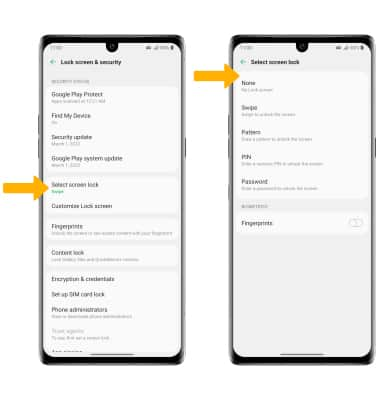
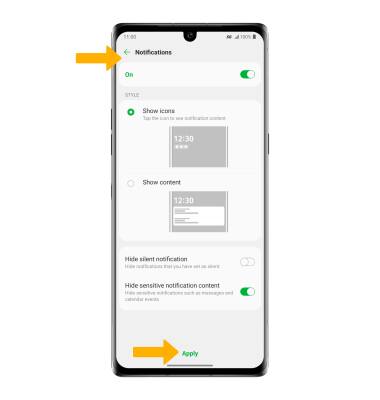
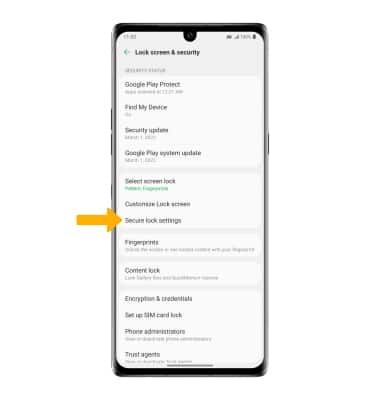
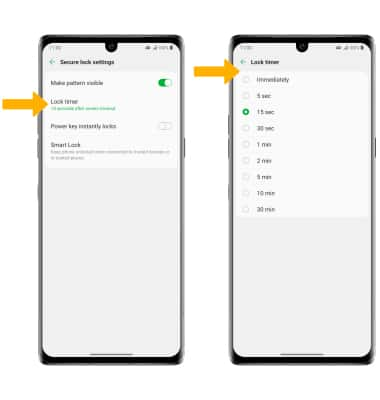
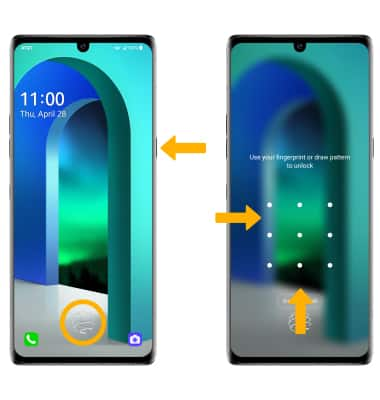
• Set a security lock
• Change lock type
• Change lock screen timeout
• Lock and unlock device
Set a security lock
1. Swipe down from the Notification bar, then select the  Settings icon.
Settings icon.
2. Select Lock screen & security.
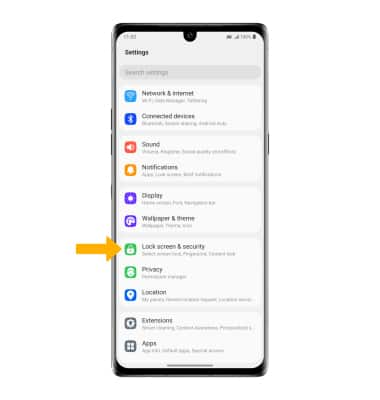
2. Select Lock screen & security.
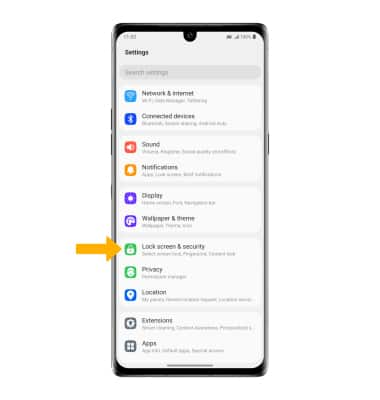
3. Select Select screen lock, then select the desired screen lock type and follow the prompts to complete set up.
Note: To set up Fingerprint lock, select the Fingerprints switch then follow the prompts.
Note: To set up Fingerprint lock, select the Fingerprints switch then follow the prompts.
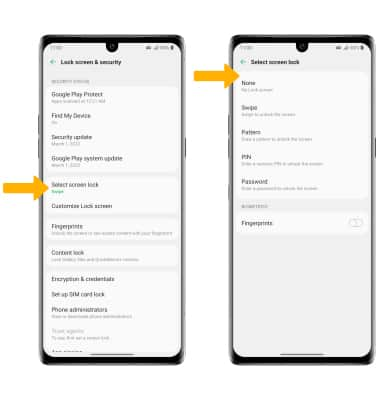
4. Edit Lock screen notification settings as desired, then select Apply.
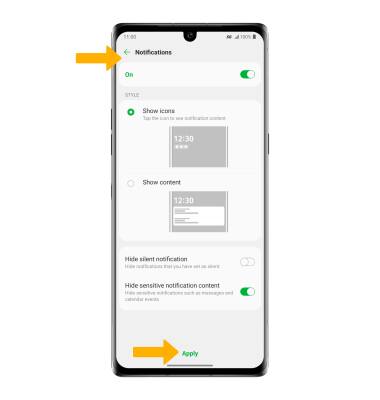
Change lock type
From the Lock screen & security screen, select Select screen lock > enter your current screen lock > select the desired screen lock type and follow prompts to complete set up.
Change lock screen timeout
1. From the Lock screen & security screen, select Secure lock settings.
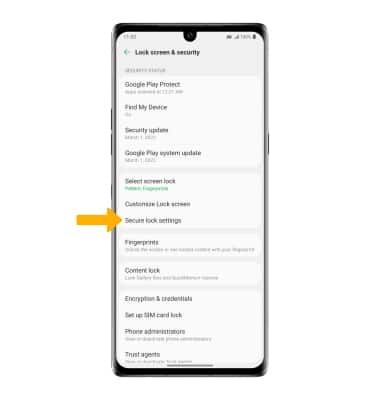
2. Select Lock timer, then select the desired timer duration.
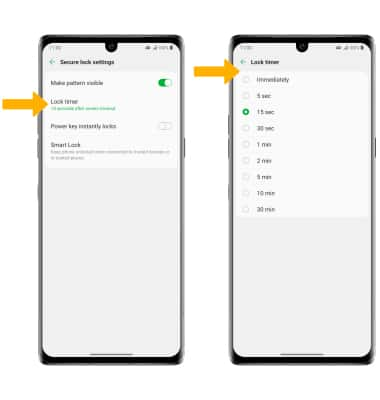
Lock and unlock device
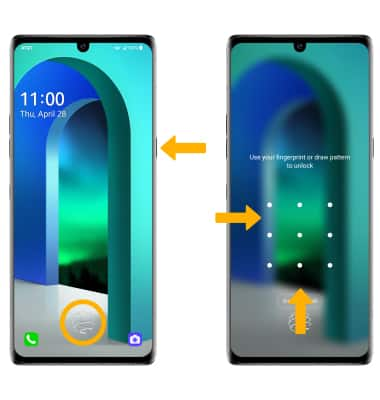
• UNLOCK YOUR DEVICE: Press the Power/Lock button located on the right side of the device then swipe up from the bottom of the lock screen. Enter your current screen lock or place and hold your finger on the fingerprint sensor to unlock the device.
• LOCK DEVICE: Press the Power/Lock button located on the right side of the device.