Available Storage
Which device do you want help with?
Available Storage
Learn how to check available device storage, free up memory, remove unused apps, or clear app data.
INSTRUCTIONS & INFO
This device is available with 128GB of internal memory and the option to add a MicroSD card (sold separately) up to 2TB.
In this tutorial, you will learn how to:
Note: External memory will only be displayed when there is a memory card in your device.
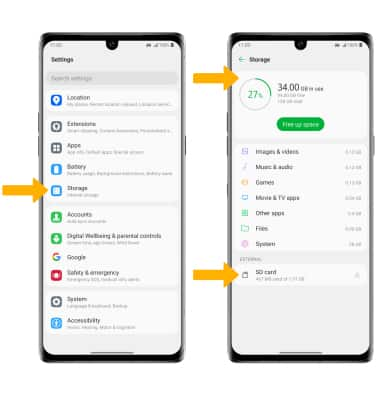
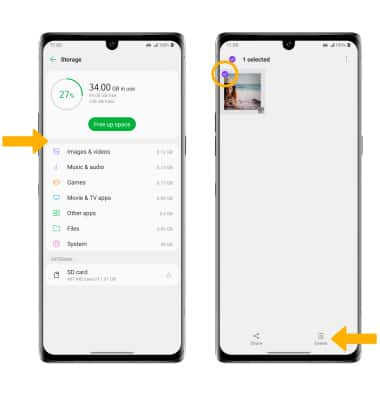
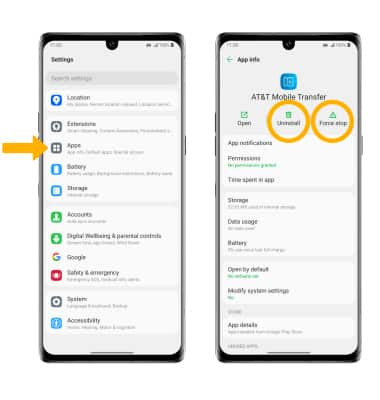
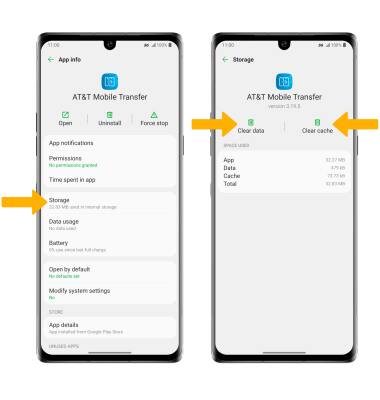
• View available storage
• Free up memory
• Remove unused apps
• Clear app data
• Add storage
View available storage
1. Swipe down from the Notification bar, then select the  Settings icon.
Settings icon.
2. Scroll to and select Storage. Available storage will be displayed. Available memory card space will be listed under EXTERNAL.
Note: External memory will only be displayed when there is a memory card in your device.
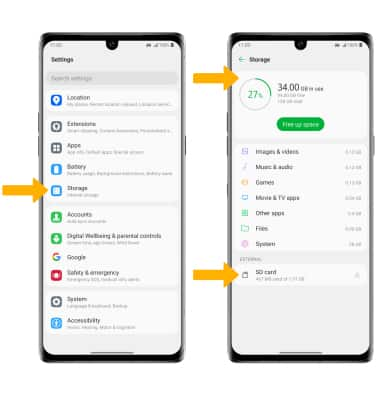
Free up memory
From the Storage screen, select the desired storage location. Navigate to, then select and hold the desired content > select the  Delete icon.
Delete icon.
Note: You will be prompted to select Delete to confirm. Alternately, from the Storage screen, select Free up space to view unnecessary items that can be deleted to free up space.
Note: You will be prompted to select Delete to confirm. Alternately, from the Storage screen, select Free up space to view unnecessary items that can be deleted to free up space.
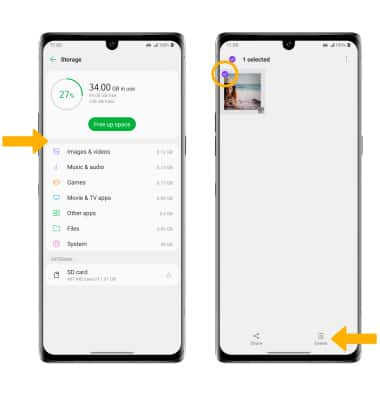
Remove unused apps
From the Settings screen, scroll to and select Apps > select App info > desired app. From here, you may Uninstall or Force stop the app.
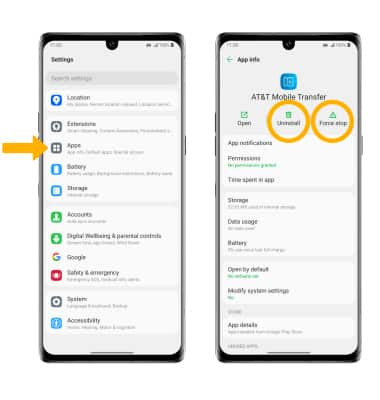
Clear app data
From the desired app's App info screen, select Storage then select Clear data or Clear cache.
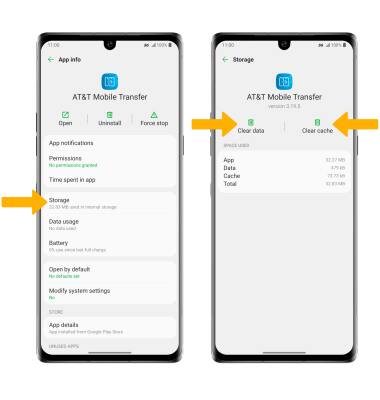
Add storage
Purchase an SD card or download a cloud storage app from the  Play Store app.
Play Store app.
Note: For information on storing data to a memory/microSD card, visit the Back up & Restore with a Memory Card tutorial.