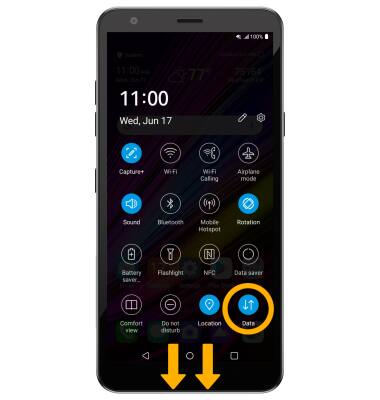In this tutorial, you'll learn how to
• Check network connection strength
• Access cellular data
• Turn mobile data on or off
• Turn international data on or off
• Quickly turn mobile data on or off
Check network connection strength

• CONNECTION TYPE: When connected to 5G, the Network icon will be displayed in the Notification bar.
• CONNECTION STRENGTH: The Signal Bars display the connection strength. The more bars that are displayed, the better the connection.
Access cellular data
1. Swipe down from the Notification bar, then select the ![]() Settings icon.
Settings icon.
2. Select Network & internet, then select Data Manager.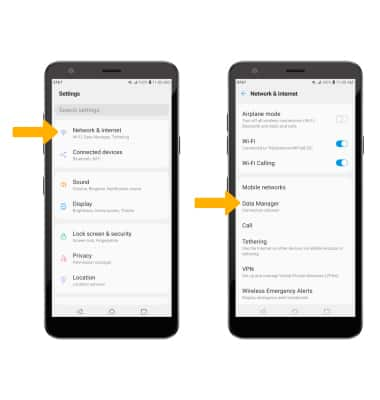
Turn mobile data on or off
Select the Mobile data switch.
Note: Mobile data is on by default. Turning off mobile data will not allow any data to be transferred over the wireless network. Wi-Fi access, voice function, and standard text messaging are still allowed. You can also turn data on or off by device using your own myAT&T account.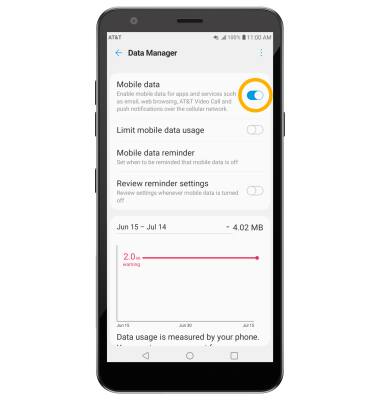
Turn international data on or off
From the Network & internet screen, select Mobile networks then select the International Data Roaming switch.
Note: Data roaming is off by default. Enabling Data roaming will allow the device to attach to foreign wireless network signals when available. International roaming charges will apply. This setting does not apply to voice access, which requires additional provisioning for usage on international networks. To learn more, visit the AT&T International website.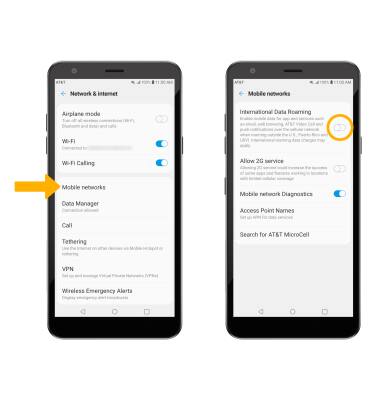
Quickly turn mobile data on or off
Swipe down from the Notification bar with two fingers, then select the Data icon.
Note: The Data icon is hidden from the Expanded Quick Settings menu by default. To add the Data icon to the Expanded Quick Settings menu, from the Expanded Quick Settings menu select the ![]() Edit icon then select and drag the Data icon to the desired location.
Edit icon then select and drag the Data icon to the desired location.