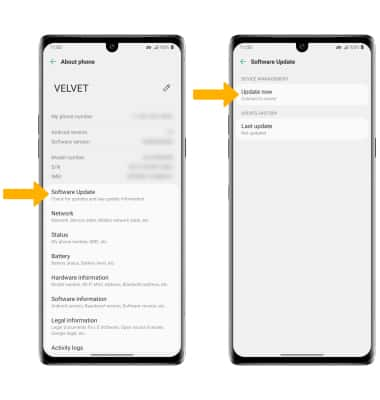Software Version
Which device do you want help with?
Software Version
Determine your current device software version and check for updates.
INSTRUCTIONS & INFO
The images and steps in this tutorial reflect the latest software version 12. For more information on the latest update available for your device, check att.com/softwareupdates.
In this tutorial, you will learn how to:
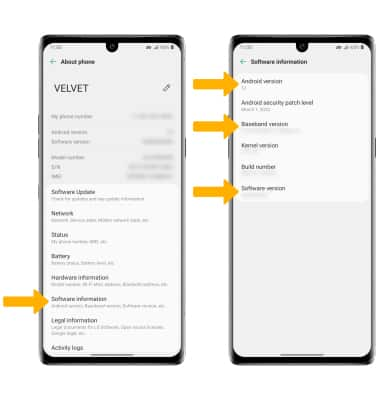
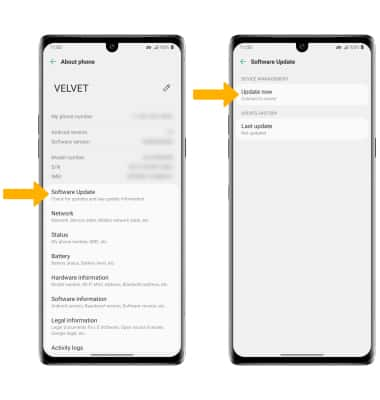
• View software version
• Check for updates
• Check for updates
View software version
1. Swipe down from the Notification bar, then select the  Settings icon.
Settings icon.
2. Scroll to and select System, then select About phone.
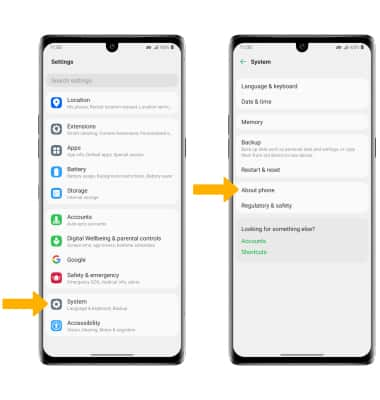
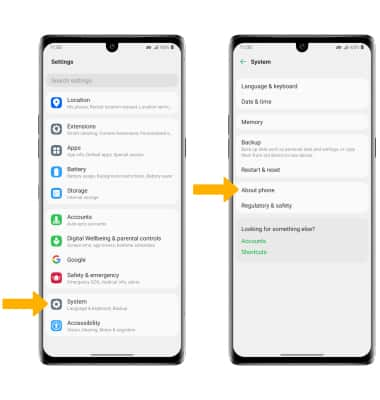
3. Select Software information to view Android version, Baseband version, and Software version.
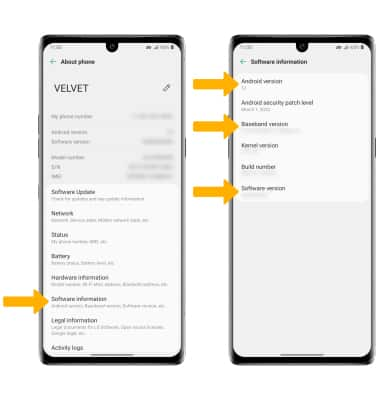
Check for updates
From the About phone screen, select Software Update then select Update now.
Note: If an update is available, follow the on-screen instructions to perform the update. If an update is not available, select OK.
Note: If an update is available, follow the on-screen instructions to perform the update. If an update is not available, select OK.