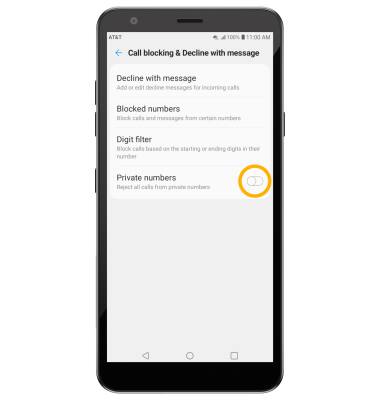Block or Unblock Calls
Which device do you want help with?
Block or Unblock Calls
Block or unblock calls from your device. Block unknown calls.
INSTRUCTIONS & INFO
When a call is blocked, it is routed directly to voicemail. The call blocking feature may not affect phone calls via third-party apps installed on your device. Contact third-party app developers for assistance with such applications.
In this tutorial, you will learn how to:
• Access blocked numbers
• Block and unblock numbers
• Block unknown numbers
• Use AT&T Call Protect
Access blocked numbers
From the Dial tab in the  Phone app, select the
Phone app, select the  Menu icon > Call settings > Call blocking & Decline with message > Blocked numbers.
Menu icon > Call settings > Call blocking & Decline with message > Blocked numbers.
![]() Note: To block a number through the Call logs, select the Call logs tab > select the desired number > Block.
Note: To block a number through the Call logs, select the Call logs tab > select the desired number > Block.
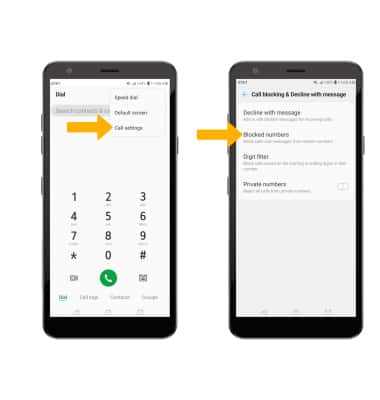
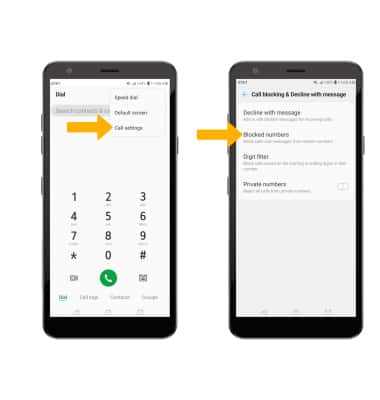
Block and unblock numbers
BLOCK NUMBERS: From the Blocked numbers screen, select the  Add icon then select the desired option:
Add icon then select the desired option:
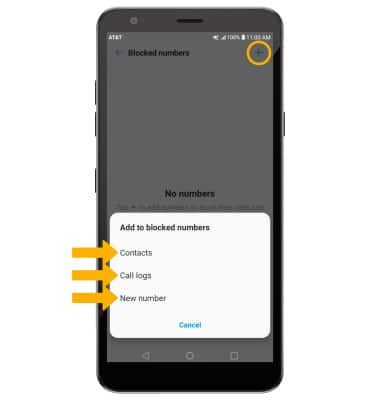
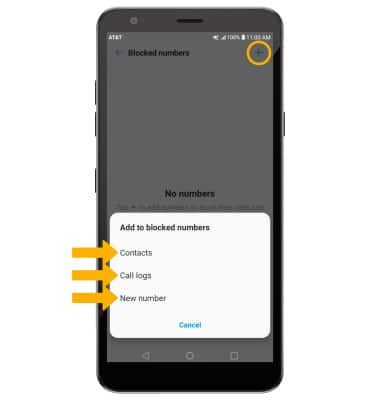
• CONTACTS: Select Contacts > navigate to and select the desired contact > select Done.
• CALL LOGS: Select Call logs > desired number > Done.
• NEW NUMBER: Select New number > enter phone number > select Block.
UNBLOCK PHONE NUMBER: Select the  Delete icon, then select the number or contact that you wish to unblock. Select Remove.
Delete icon, then select the number or contact that you wish to unblock. Select Remove.
Note: Select Remove again to confirm.
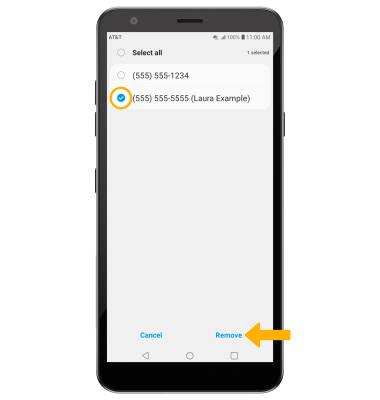
Note: Select Remove again to confirm.
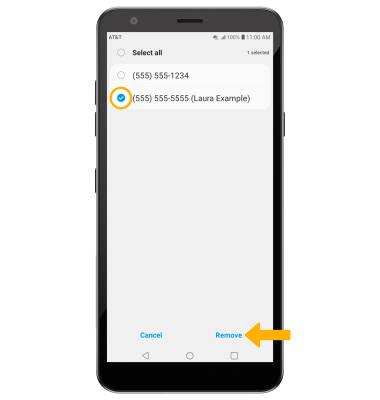
Block unknown numbers
From the Call blocking & Decline with message screen, select the Private numbers switch.