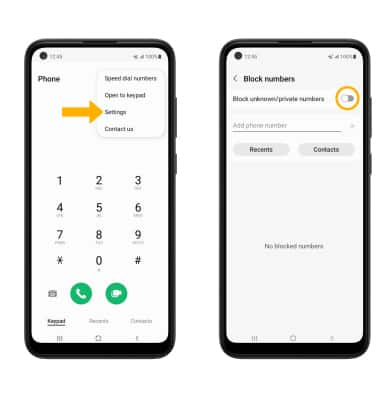Block or Unblock Messages
Which device do you want help with?
Block or Unblock Messages
Block messages from your device.
INSTRUCTIONS & INFO
In this tutorial, you will learn how to:
• Block messages
• Unblock messages
• Block unknown numbers
Block messages
1. From the home screen, select the  Messages app. Select the desired message thread.
Messages app. Select the desired message thread.
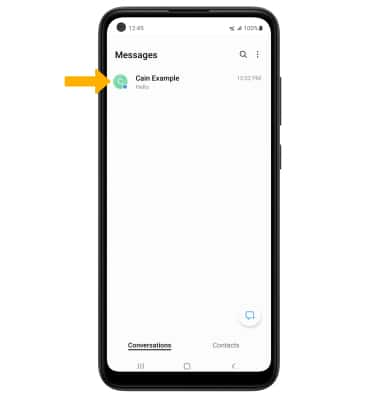
2. Select the Drop-down icon, then select the Info icon.
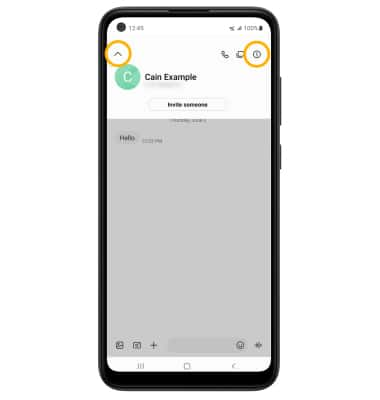
3. Select More, then select Block contact. Select Block to confirm.
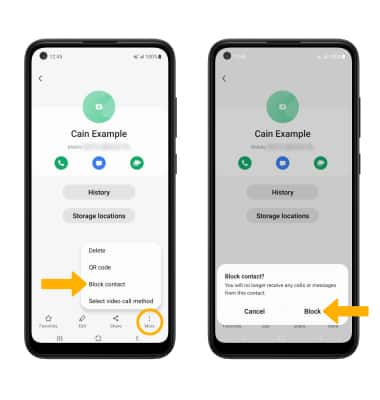
Unblock messages
1. To remove a number from the Blocked numbers list, from the Messages app, select the  Menu icon then select Settings. Select Block numbers and spam.
Menu icon then select Settings. Select Block numbers and spam.
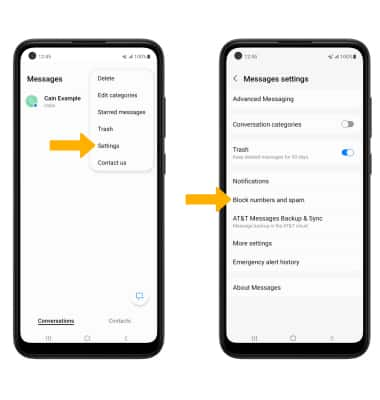
2. Select Block numbers. Select the Remove icon next to the desired number to unblock.
Note: Select Conversations to block a number from your messages inbox. Select Contacts to block a number from your contacts list.
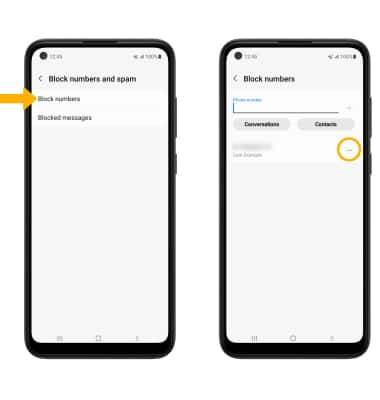
Block unknown numbers
From the home screen, select the  Phone app >
Phone app >  Menu icon > Settings > Block numbers > Block unknown/private numbers switch.
Menu icon > Settings > Block numbers > Block unknown/private numbers switch.