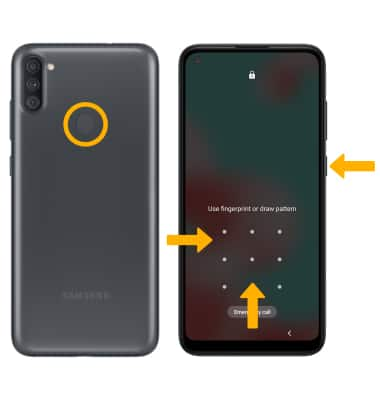In this tutorial, you will learn how to:
• Set a security lock
• Change lock type
• Change lock screen timeout
• Set Lockdown mode
• Lock and unlock device
Set a security lock
2. Select Lock screen, then select Screen lock type.
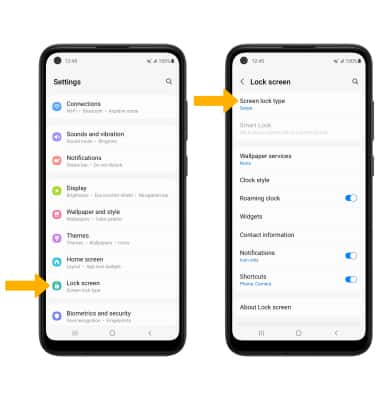
Note: To set up Fingerprint lock, select the Fingerprints switch then follow the prompts to complete set up. To set up face recognition, select the Face switch then follow the prompts to complete set up.
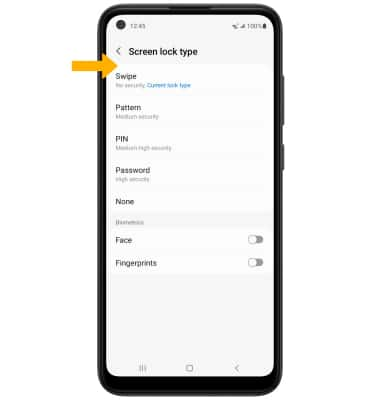
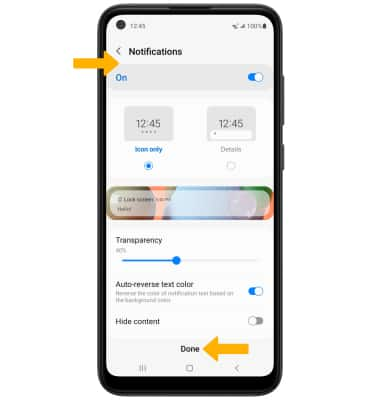
Change lock type
From the Lock screen screen, select Screen lock type > enter your current screen lock > select the new desired screen lock type and follow prompts to complete set up.
Change lock screen timeout
Note: If you have a screen lock set up, you will be prompted to enter your screen lock to continue.
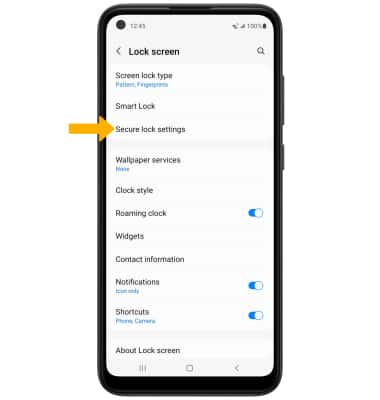
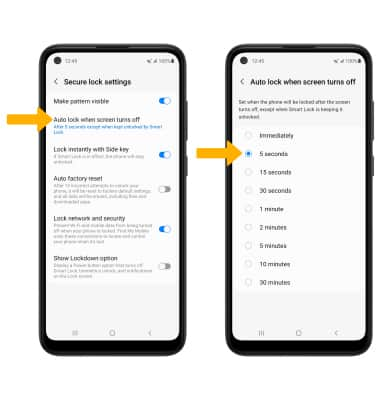
Set Lockdown mode
ENABLE: Lockdown mode turns off Smart Lock, biometrics unlock and notifications on the Lock screen. From the Secure lock settings screen, select the Show Lockdown option switch. 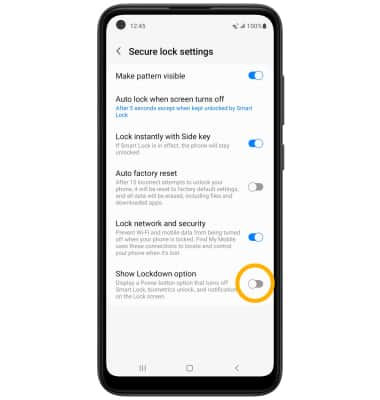
ACCESS: Press and hold the Side and Volume down buttons, then select Lockdown mode. 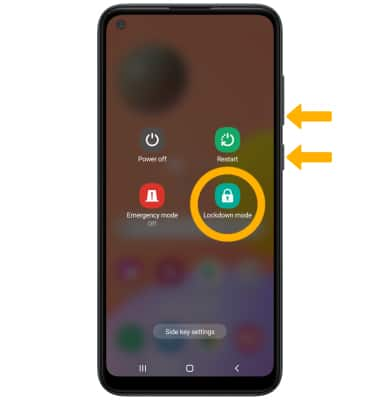
Lock and unlock device