In this tutorial, you will learn how to:
• Take a screenshot
• Share, edit and delete screenshots
Take a screenshot
Press the Camera and Volume down buttons simultaneously.
Note: To access screenshots, from the home screen, press the OK key to access the Apps tray. Press the navigational buttons to highlight the Gallery app, then press the OK key to select.
Share, edit and delete screenshots
From the gallery app, press the navigational buttons to highlight the desired screenshot then press the right menu button to select Options. Use the navigational buttons to navigate to the desired option:
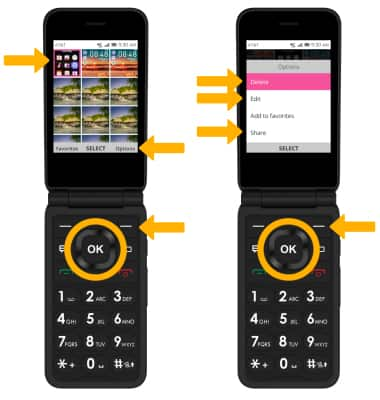
• DELETE: Ensure that Delete is highlighted, then press the OK key to select. Press the right menu button to confirm.
• EDIT: Press the down button to highlight Edit then press the OK key to select. Use the navigational buttons to edit screenshots as desired.
• SHARE: Press the down button to highlight Share then press the OK key to select. Follow the prompts to share the screenshot.
• EDIT: Press the down button to highlight Edit then press the OK key to select. Use the navigational buttons to edit screenshots as desired.
• SHARE: Press the down button to highlight Share then press the OK key to select. Follow the prompts to share the screenshot.
