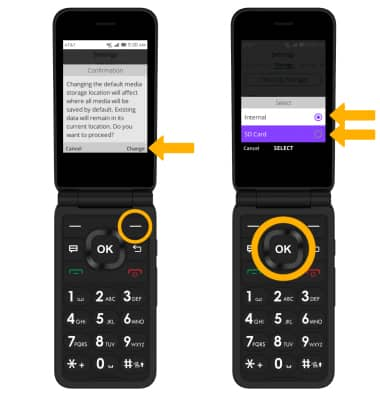In this tutorial, you will learn how to:
• Access photos and videos from the camera settings
• Access photos and videos from the Gallery app
• Set storage location
Access photos and videos from the camera settings
1. From the home screen, press the OK key to access the Apps tray. Press the navigational buttons to highlight the Camera app, then press the OK key to select.
Note: Alternately, from any screen, press the Camera button on the right side of the device to access the Camera.
2. Press the right menu button to select Options, then press the left or right button to navigate to the Gallery icon. Ensure that Go to Gallery is highlighted then press the OK key to select.
Note: Alternately, from the camera app, press the left menu button to preview pictures.
Access photos and videos from the Gallery app

Set storage location

2. Press the left or right button to navigate to the Storage tab. Press the down button to highlight Default media location, then press the OK key to select.
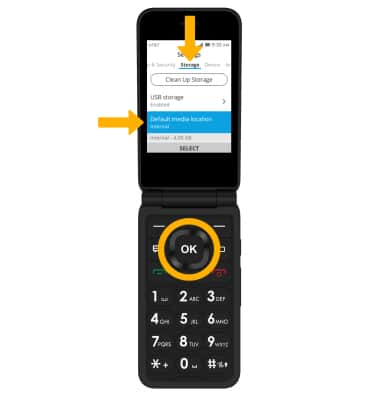
3. Review the Confirmation prompt then press the right menu button to select Change. Press the up or down button to highlight the desired storage location then press the OK key to select.
Note: Storage location is only accessible if an SD card is installed.