Anti-Theft
• Turn on Anti-Theft
• Remotely ring, lock, or erase device using computer
Turn on Anti-Theft
1. From the home screen, press the OK key to access the Apps tray. Press the navigational buttons to highlight the Settings app, then press the OK key to select.
2. Press the left or right button to navigate to the Account tab. Press the down button to highlight Anti-Theft then press the OK key to select.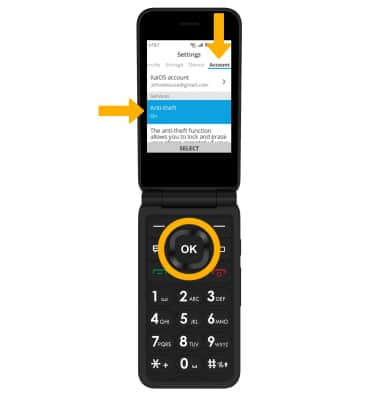
3. Press the up or down button to highlight On then press the OK key to select.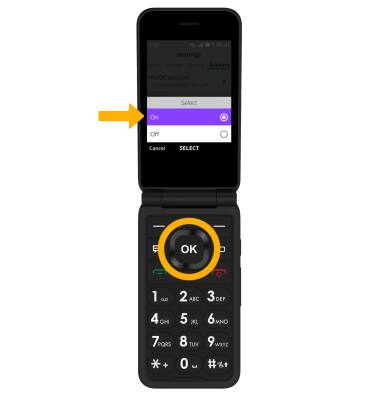
Remotely ring, lock, or erase device using computer
1. From a computer, go to https://services.kaiostech.com/antitheft. Enter your KaiOS account name and passord then select SIGN IN. 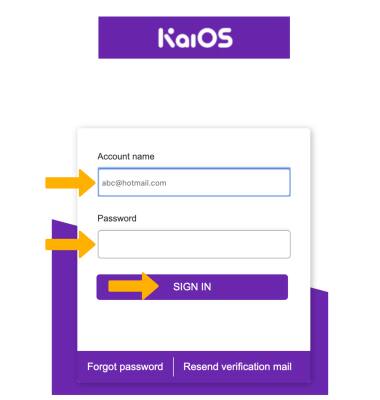
2. Select the desired option: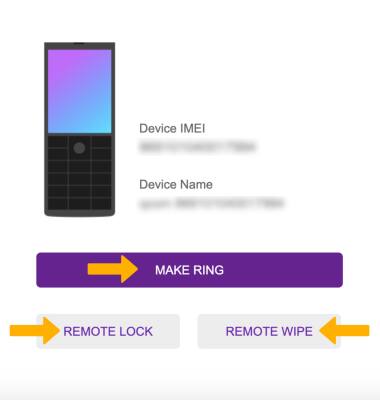
• MAKE RING: The device rings at full volume for 5 minutes, even if it is set to silent or vibrate.
• REMOTE LOCK: Remotely lock the device.
• REMOTE WIPE: Remotely erase the device.