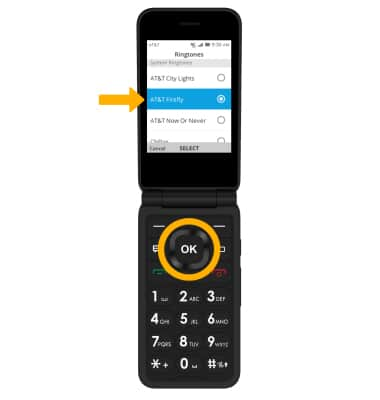• Adjust ring volume/activate vibrate mode
• Access additional volume settings
• Change ringtone
Adjust ring volume/activate vibrate mode
Press the Volume buttons located on the right side of the device to adjust the volume. To activate Vibrate mode, press the down button until the  vibrate mode icon appears. Silent mode will be automatically activated when you lower the volume all the way.
vibrate mode icon appears. Silent mode will be automatically activated when you lower the volume all the way.
Note: When Vibrate mode is active, the Vibrate mode icon will display in the Notification bar. When silent mode is active, the
Vibrate mode icon will display in the Notification bar. When silent mode is active, the  Silent mode icon will be displayed in the Notification bar.
Silent mode icon will be displayed in the Notification bar.
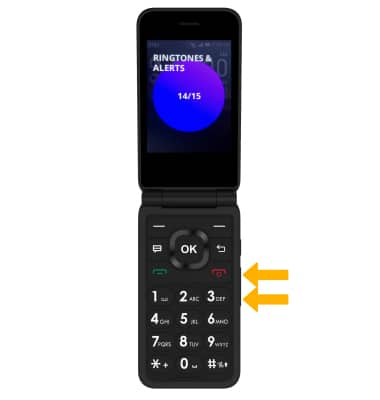
Note: When Vibrate mode is active, the
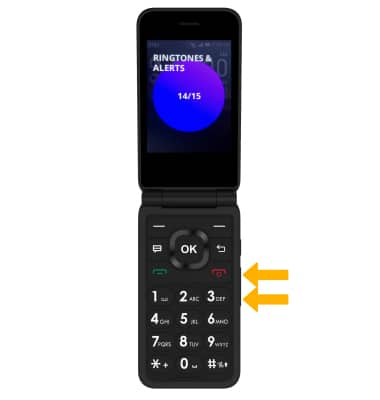
Access additional volume settings
1. From the home screen, press the OK key to access the Apps tray. Press the navigational buttons to highlight the Settings app, then press the OK key to select.

2. Press the left or right button to navigate to the Personalization tab. Ensure that Sound is highlighted then press the OK key. Press the up or down button to highlight the desired sound setting then press the OK key to select. Edit sound settings as desired.
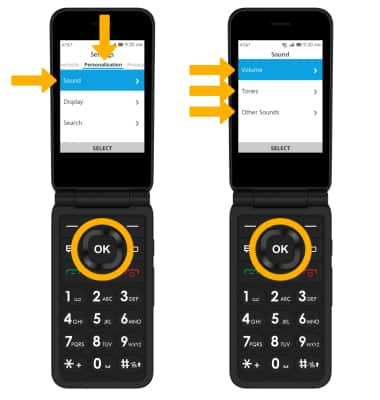

2. Press the left or right button to navigate to the Personalization tab. Ensure that Sound is highlighted then press the OK key. Press the up or down button to highlight the desired sound setting then press the OK key to select. Edit sound settings as desired.
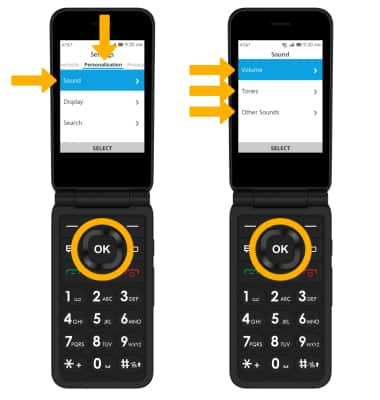
Change ringtone
1. From the Sound screen, press the down button to highlight Tones then press the OK key. Press the down button to highlight Ringtones then press the OK key to select.
Note: For steps to assign a ringtone to a contact, please visit the Contacts tutorial.
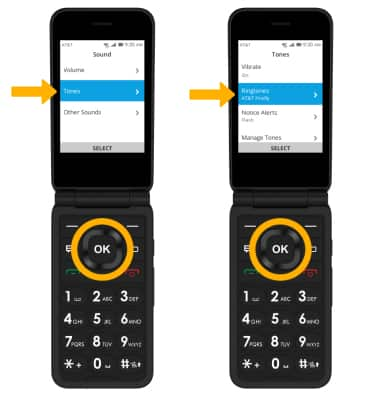
2. Press the up or down button to highlight the desired ringtone then press the OK key to select.
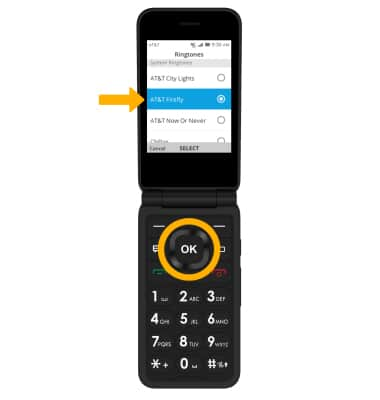
Note: For steps to assign a ringtone to a contact, please visit the Contacts tutorial.
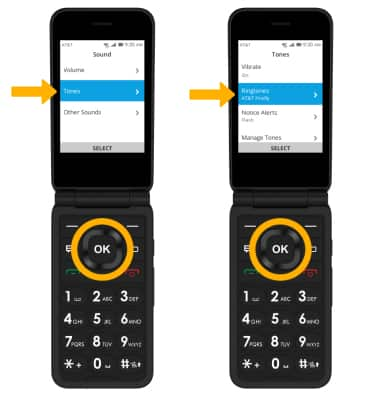
2. Press the up or down button to highlight the desired ringtone then press the OK key to select.