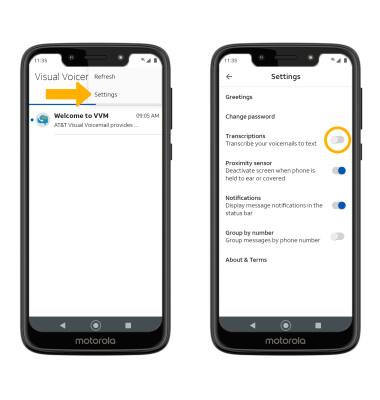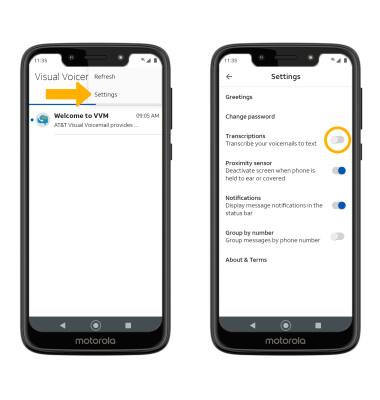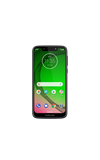In this tutorial, you will learn how to:
• Enable AT&T Visual Voicemail
• Set up voicemail
• Enable transcriptions
Enable AT&T Visual Voicemail
1. The AT&T Visual Voicemail app is not enabled by default.You must enable the AT&T Visual Voicemail app to add it to the Apps tray. From the home screen, select the  Play Store app.
Play Store app.
2. Search for and select the AT&T Visual Voicemail app, then select Enable.
2. Search for and select the AT&T Visual Voicemail app, then select Enable.
Note: For additional assistance, see the Download Apps & Games tutorial.

Set up voicemail
1. From the home screen, swipe up to access the Apps tray then scroll to and select the  Visual Voicemail app.
Visual Voicemail app.
Note: Alternatively, you can set up voicemail by selecting and holding the 1 key from the Phone app. If prompted, enter your voicemail password then follow the prompts to set up your voicemail. If you have forgotten your existing voicemail password, you will not be able to access voicemail until you reset your voicemail password.
2. Select Next.

3. Select Activate.

4. Visual Voicemail is now set up.
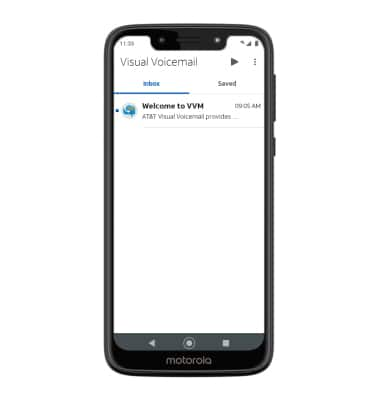
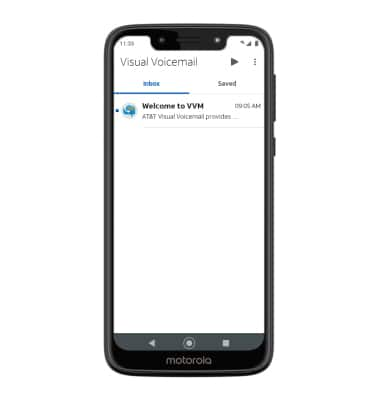
Enable transcriptions
From the Visual Voicemail screen, select the  Menu icon then select Settings. Select the Transcriptions switch.
Menu icon then select Settings. Select the Transcriptions switch.