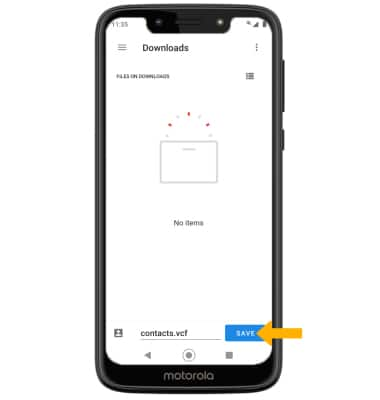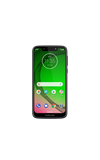In this tutorial, you will learn how to:
• Add a contact
• Edit or delete a contact
• Add a ringtone
• Back up your contacts
This tutorial requires you to open the ![]() Contacts app. From the home screen, swipe up to access the Apps tray then select the
Contacts app. From the home screen, swipe up to access the Apps tray then select the ![]() Contacts app.
Contacts app.
Add a contact
1. Select the ![]() Add icon.
Add icon.
Note: If prompted, select the desired save location.
2. Enter the desired contact information in the corresponding fields. Select Saving to to change the desired save location. To add a picture, select the Photo icon then navigate to the desired image. Select SAVE when finished.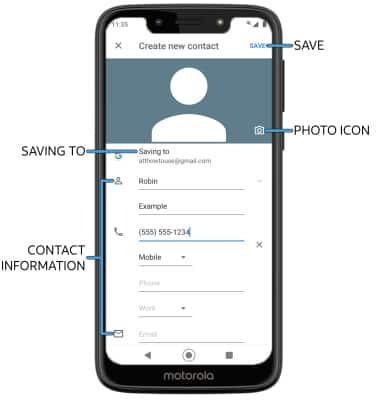
Edit or delete a contact
EDIT CONTACT: Select the desired contact, then select Edit contact. Edit the contact as desired, then select SAVE.
DELETE CONTACT: From the desired contact, select the ![]() Menu icon then select Delete. Select DELETE again to confirm.
Menu icon then select Delete. Select DELETE again to confirm.
Add a ringtone
From the desired contact screen, select the ![]() Menu icon then select Set ringtone. Select the desired ringtone, then select OK.
Menu icon then select Set ringtone. Select the desired ringtone, then select OK.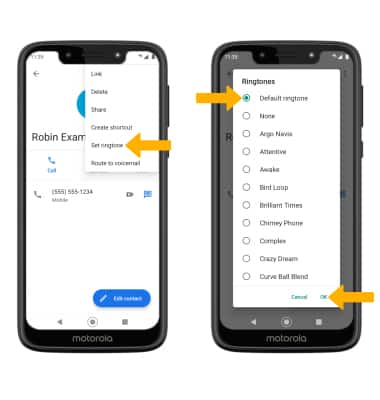
Back up your contacts
1. From the Contacts screen, select the ![]() Menu icon > Settings > scroll to and select Export > select Export to .vcf file.
Menu icon > Settings > scroll to and select Export > select Export to .vcf file.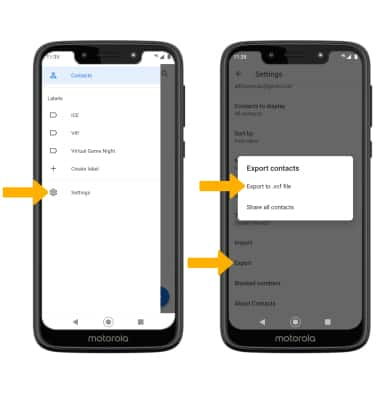
2. Navigate to the desired storage location, then select SAVE. Your contacts will be exported.