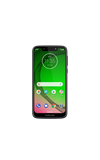1. When turning the device on for the first time, or after a factory reset, you will be walked through a series of prompts to set up your device. Choose the desired language, then select START to continue.
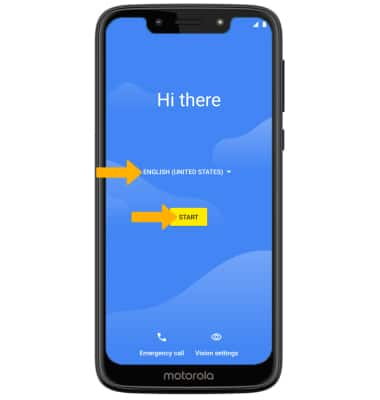
2. If you would like to connect to a Wi-Fi network, select the desired network name and follow the on-screen prompts. Select Use mobile network for setup to continue on your mobile network.
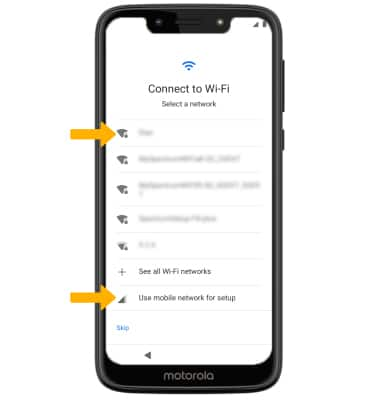
3. If you would like to restore data from your old device to your new device, select Next and follow the prompts. Select Don't copy to set up the device without restoring.
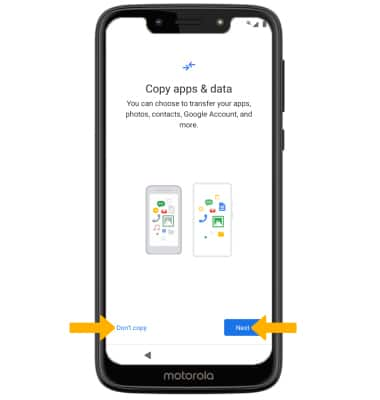
4. Logging into a Google account is required if you intend to use Google Services such as the Play Store, Gmail, Google Maps, and more. If you would like to add your Google account, enter your Email or phone number then follow the prompts. If you do not have an account but would like to add one, select Create account. If you would like to continue without setting up an account, select Skip. Select Next to continue.
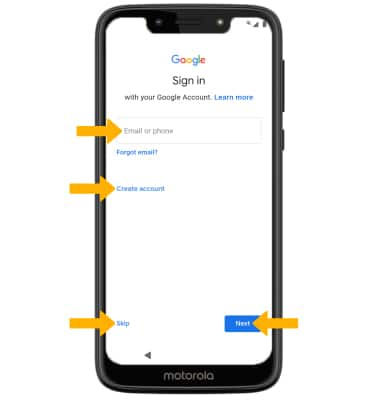
5. Review the Google Services prompt. Select I agree to continue setting up the device.
Note: You will only receive this screen if you added your Google account.
6. Review the Google services prompt, then select the desired switches. When finished, select Accept.
7. If you would like to set up a screen lock for security, enter the desired PIN number. To select a different security lock type, select Screen lock options > select the desired security lock type > follow the prompts to complete set up. To proceed without setting up a screen lock, select Skip.
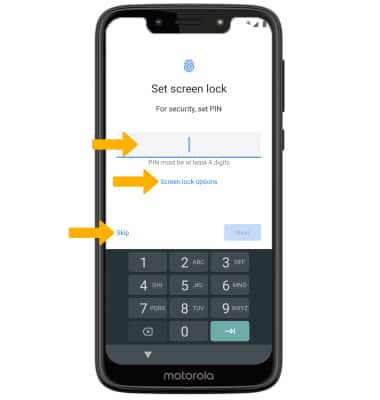
8. Review the Google Assistant prompt, then select Next.
9. Review the Access your Assistant prompt. Scroll to and select I agree to set up Voice match now, or select Skip.
10. If you would like to add another email account, change font size, or change wallpaper, select the desired option and follow the on-screen prompts. To continue, select No thanks.
11. Review the Motorola privacy prompt, then select Accept and continue.
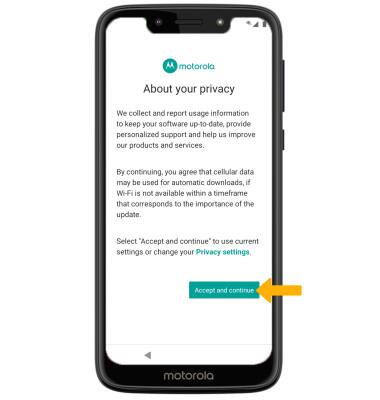
12. Review the Motorola Let's stay in touch prompt. Enter the desired email and select the switch if desired. Scroll to and select Next.
What's in the box?
• 4FF Nano SIM
• Charging block
• USB-C Cable
• Quick Start Guide