Make & Receive an AT&T Video Call
Which device do you want help with?
Make & Receive an AT&T Video Call
AT&T Video Call lets you make and receive HD Voice calls combined with real-time video.
INSTRUCTIONS & INFO
All AT&T Video Call participants need a video call capable device and a postpaid wireless account that is set up for AT&T HD Voice. At this time, Video Call is available between AT&T customers within AT&T HD Voice coverage areas and with users on carriers that interoperate with AT&T. Each call uses both voice & data (HD Voice part of the call is billed as a regular voice call, while the video portion of the call incurs data usage charges). No voice or data charges apply once a Video Call hands over to Wi-Fi. Certain features (Smart Limits, Ringback Tones, OfficeDirect and OfficeReach) are incompatible with Video Call.
In this tutorial, you will learn how to:
• Make a video call
• Respond to an incoming video call
• Change call type
• Video call options
• Enable or disable video call
• Respond to an incoming video call
• Change call type
• Video call options
• Enable or disable video call
Make a video call
A video call can be made through the Keypad in the  Phone app or through the Contacts list in the
Phone app or through the Contacts list in the  Contacts app. To make a video call through the Keypad, enter the desired number then select the desired Video Call icon.
Contacts app. To make a video call through the Keypad, enter the desired number then select the desired Video Call icon.
Note: The Video Call icon appears if the person has the capability to receive a Video Call and is crossed out if the person does not have the capability to receive a Video Call. You have the option to use either Duo or Video call, for this demonstration, Video call will be selected.
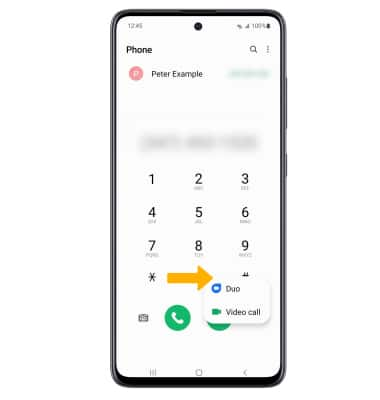
Respond to an incoming video call
Select and drag the desired icon.
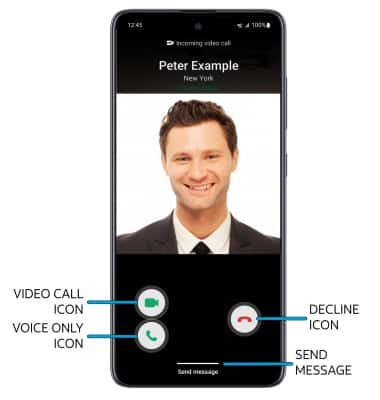
• ACCEPT VIDEO CALL: Select and drag the Video call icon in any direction to accept a video call.
• ACCEPT VOICE CALL: Select and drag the Voice only icon in any direction to accept a voice call.
• DECLINE CALL: Select and drag the Decline icon in any direction to decline a call.
• DECLINE WITH MESSAGE: Select and drag Send message up to decline the call with a message.
Change call type
Switch between a HD Voice and Video call.
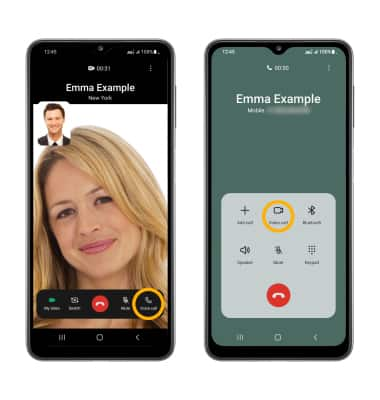
• SWITCH TO A VOICE CALL: While on a video call, select Voice call.
• SWITCH TO A VIDEO CALL: From a voice call, select the Video call icon.
Note: When switching from a Voice to Video call, the person you are on the phone with will have the option to accept or reject the change from an HD Voice Call to a Video Call.
Video call options
Select the screen, then select the desired option.
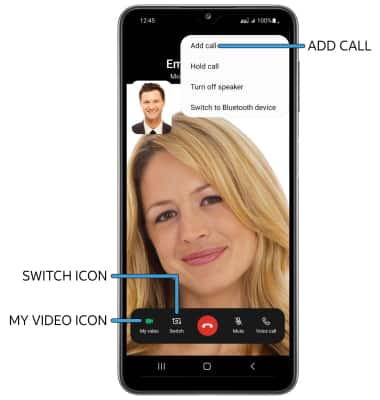
• ENABLE/DISABLE YOUR CAMERA: Select My video icon to enable or disable your camera.
• SWITCH BETWEEN FRONT & REAR CAMERAS: Select the Switch icon.
• ADD A VIDEO CALL: Select the  Menu icon, then select Add call.
Menu icon, then select Add call.
Note: You can add up to 5 people to the video call. The person talking is shown on screen at the time.
Enable or disable a video call
From the Phone app, select the  Menu icon > Settings > Video call switch.
Menu icon > Settings > Video call switch.
Note: Video Call is turned on by default. When Video Call is off, incoming Video Calls will appear as voice calls. Group video calling may not work for those using a different mobile operator.
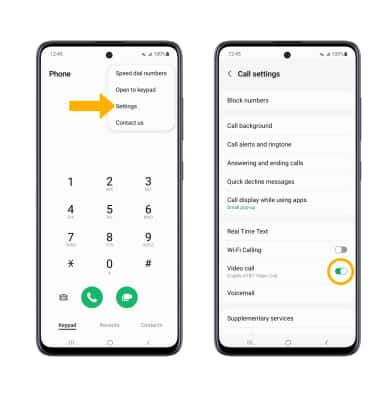
Certain restrictions, requirements or limitations may apply for this feature/service. For more details, visit https://www.att.com/shop/wireless/features/video-calling.html.