In this tutorial, you will learn how to:
• Access keyboard settings
• Use one-handed operation
• Use Swype
• Auto-complete suggestions
• Access emojis, speech-to-text, and symbols and capitalize text
Access keyboard settings
When the keyboard is visible, select the Settings icon to access Keyboard settings. Keyboard settings allow you to change languages, keyboard height and layout, and adjust smart typing features.
Note: To access keyboard settings outside of the keyboard screen, swipe down from the Notification bar then select the ![]() Settings icon > scroll to and select System > select Language & keyboard > Manage keyboards > LG Keyboard.
Settings icon > scroll to and select System > select Language & keyboard > Manage keyboards > LG Keyboard.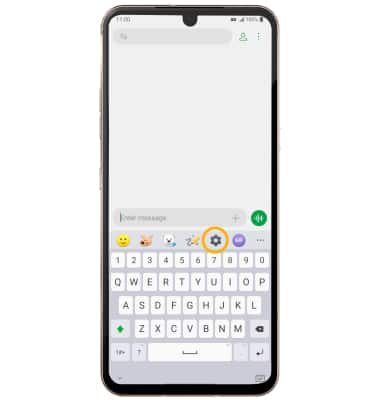
Use one-handed operation
When the keyboard is visible, select the Menu icon > One-handed.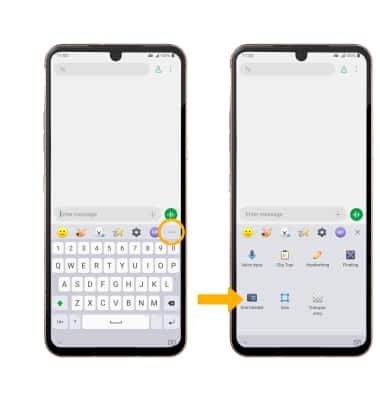
Use Swype
Select and drag across each letter of the desired word without removing your finger from the screen. Words will automatically be entered into the text field.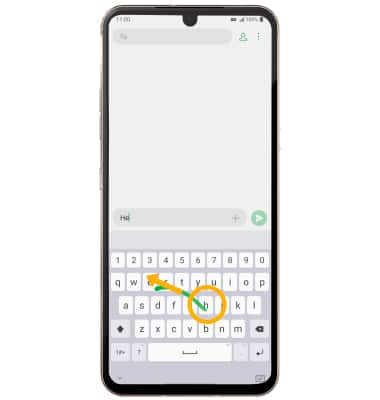
Auto-complete suggestions
When typing a word, three suggestions will appear at the top of the keyboard. Select the desired suggestion to enter it into the text field.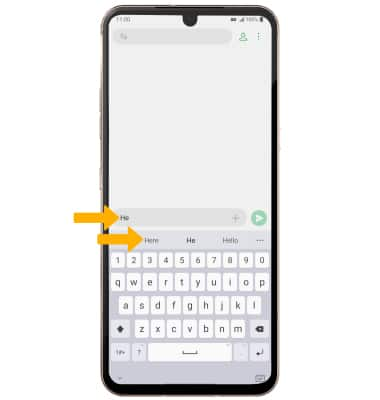
Access emojis, speech-to-text, symbols and capitalize text
Select the desired option: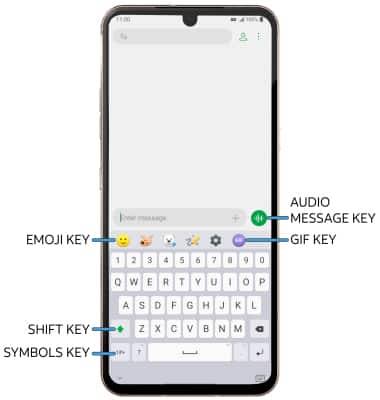
• EMOJIS: Select the Emoji key.
• GIFS: Select the GIF key.
• AUDIO MESSAGE: Select and hold the Audio message key.
• CAPITALIZE TEXT: Select the Shift key to capitalize the next letter. Double-tap the Shift key to enable or disable caps lock.
• SYMBOLS: Select the Symbols key.
