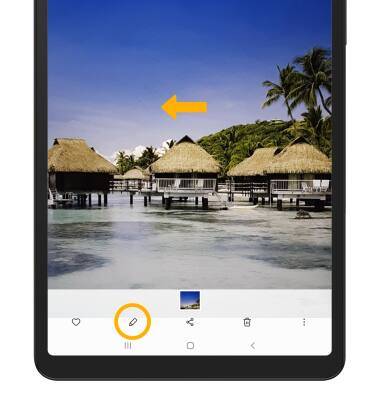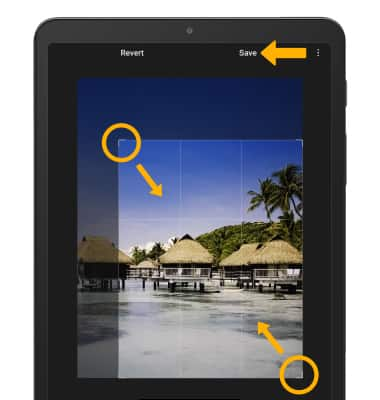Advanced Photo & Video Features
In this tutorial, you will learn how to:
• Access camera modes and filters
• Customize photo and video settings
• Turn shutter sound on/off
• Crop a photo
Access camera modes and filters
From the ![]() Camera app, swipe left to access modes such as Pro, Panorama, and Food.
Camera app, swipe left to access modes such as Pro, Panorama, and Food.
Note: Pro allows you to manually adjust settings such as ISO, shutter speed and exposure levels. Panorama allows you to create wider photos by stitching together multiple photos. Food allows you to take photos that highlight your food.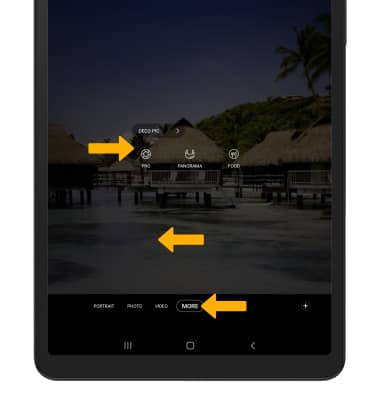
1. To access filters, select the Filters icon.
Note: Filters are not available in some camera modes.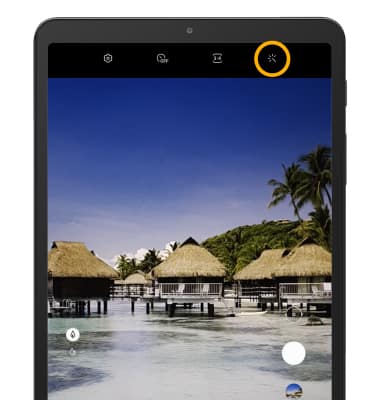
2. Select the desired filter. 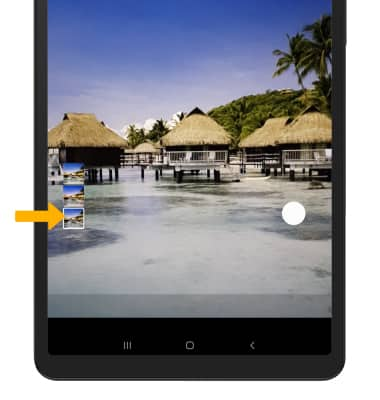
Customize photo and video settings
From the Camera app, select the ![]() Settings icon then edit settings as desired.
Settings icon then edit settings as desired.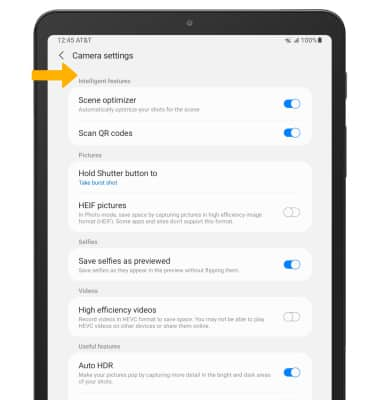
Turn shutter sound on/off
From the Camera settings screen, scroll to and select the Shutter sound switch.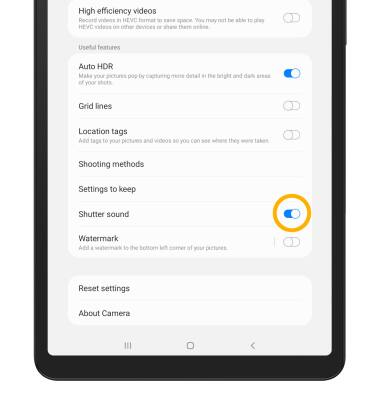
Crop a photo
Note: Alternately, from the home screen select the
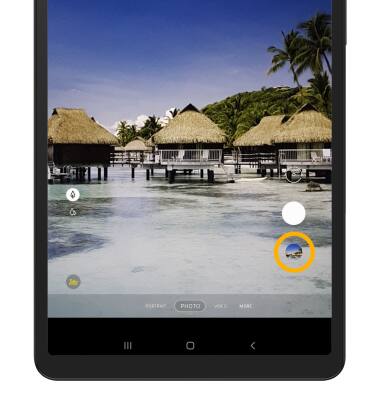
2. Swipe left to the desired photo, then select the Edit icon.