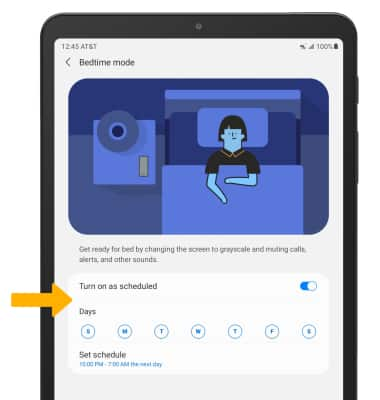• Adjust ring volume/activate mute
• Access additional volume settings
• Change ringtone
• Turn on/off do not disturb mode
• Access and enable Bedtime mode
• Access and enable Bedtime mode
Adjust ring volume/activate mute
Press the Volume buttons located on the right of the device to adjust the volume. The device will automatically be muted when you lower the volume all the way.
Note: When the device is on mute, the Mute icon will be displayed in the Notification bar.
Mute icon will be displayed in the Notification bar.
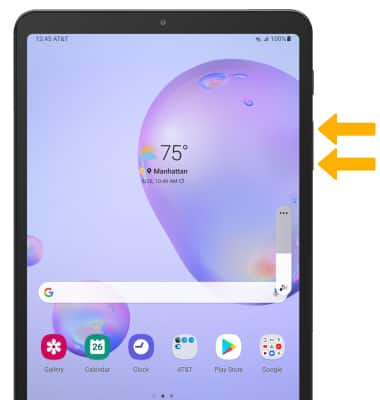
Note: When the device is on mute, the
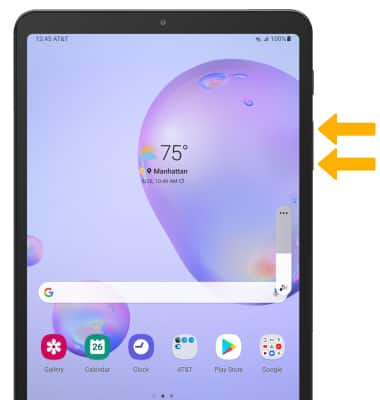
Access additional volume settings
1. Swipe down from the Notification bar, then select the  Settings icon.
Settings icon.
2. Select Sound.
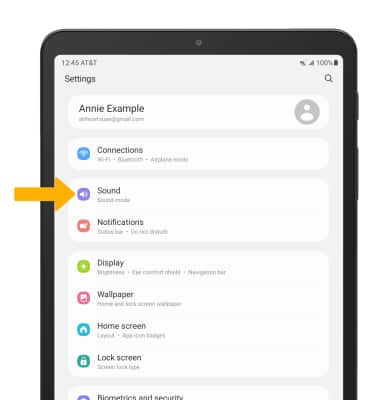
3. Edit sound settings as desired.
Note: To adjust other volume settings, press the Volume buttons on the right of the device then select the Menu icon. Adjust the Volume settings as desired.
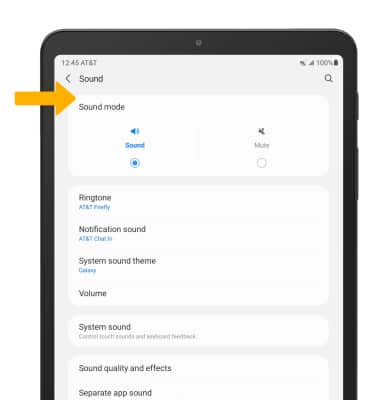
2. Select Sound.
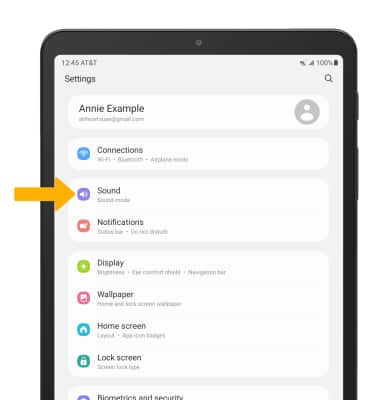
3. Edit sound settings as desired.
Note: To adjust other volume settings, press the Volume buttons on the right of the device then select the Menu icon. Adjust the Volume settings as desired.
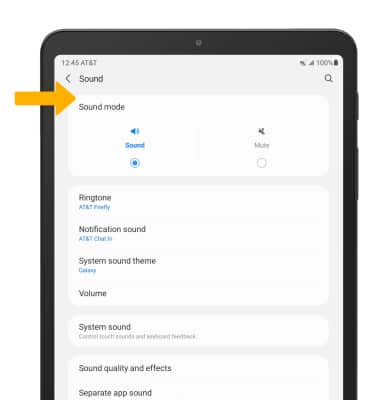
Change ringtone
1. From the Sounds screen, select Ringtone.
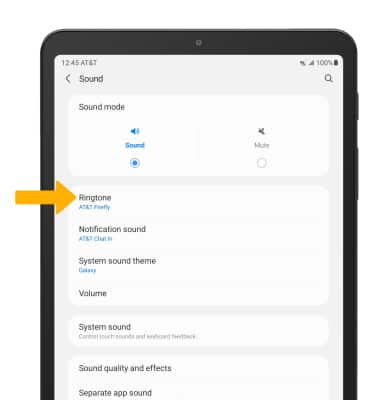
2. Select the desired ringtone, then select the Back arrow.
Note: For steps to assign a ringtone to a contact, please see the Contacts tutorial.
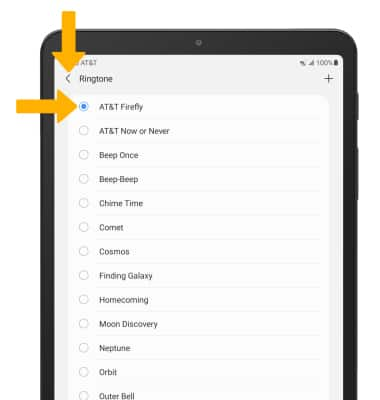
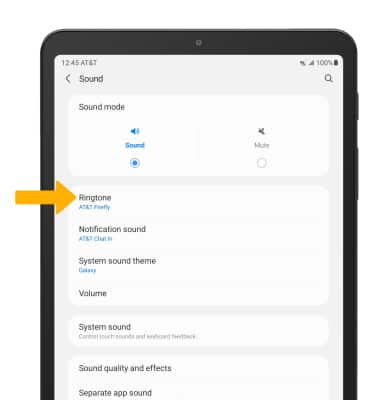
2. Select the desired ringtone, then select the Back arrow.
Note: For steps to assign a ringtone to a contact, please see the Contacts tutorial.
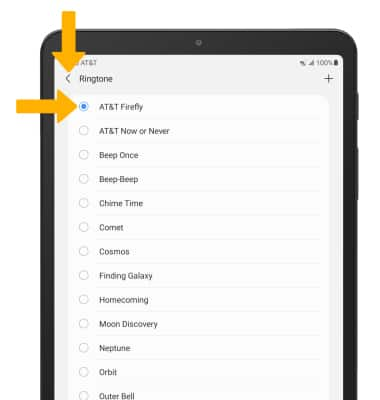
Turn on/off do not disturb mode
Swipe down from the Notification bar with two fingers, then select the Do not disturb icon.
Note: When Do not disturb mode is active, the Do not disturb icon will be displayed in the Notification bar. Do not disturb mode mutes sounds and the screen will remain off for incoming calls and alerts, but not alarms.
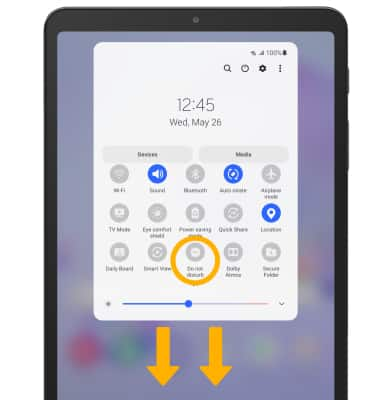
Note: When Do not disturb mode is active, the Do not disturb icon will be displayed in the Notification bar. Do not disturb mode mutes sounds and the screen will remain off for incoming calls and alerts, but not alarms.
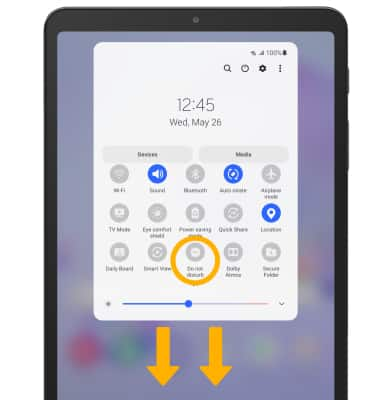
Access and enable Bedtime mode
ACCESS: From the Settings screen, scroll to and select Digital Wellbeing and parental controls.
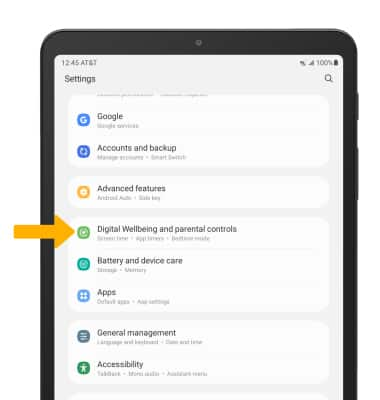
Select Digital Wellbeing.
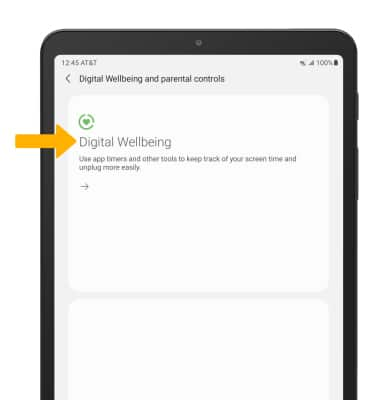
Scroll to and select Bedtime mode.
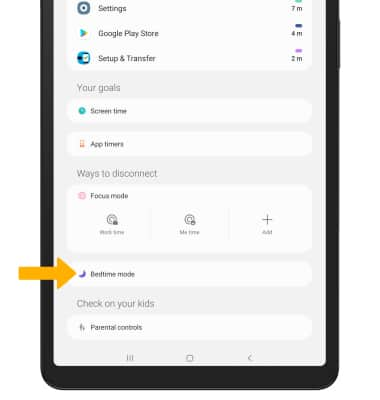
ENABLE: Select the Turn on as scheduled switch.
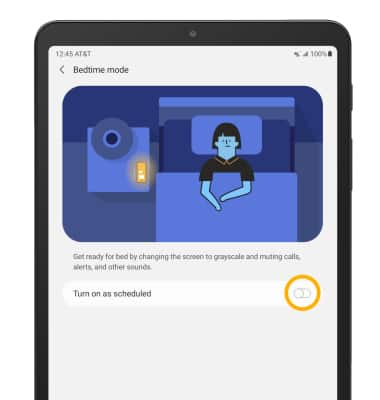
Edit the Bedtime mode schedule as desired.
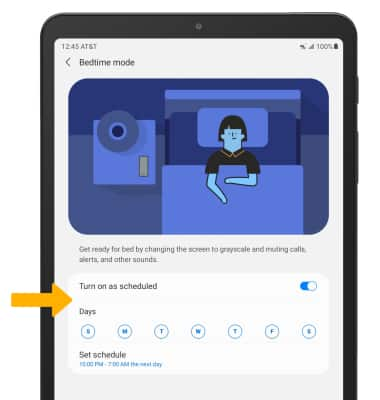
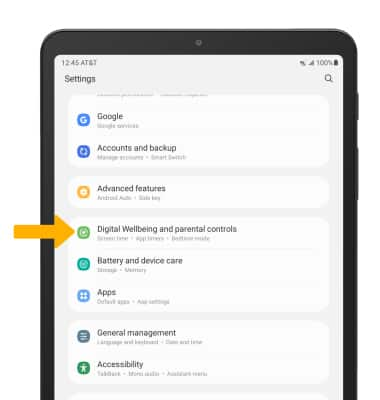
Select Digital Wellbeing.
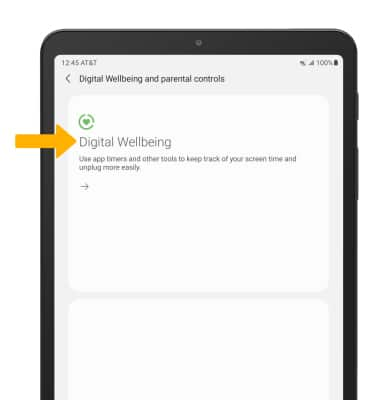
Scroll to and select Bedtime mode.
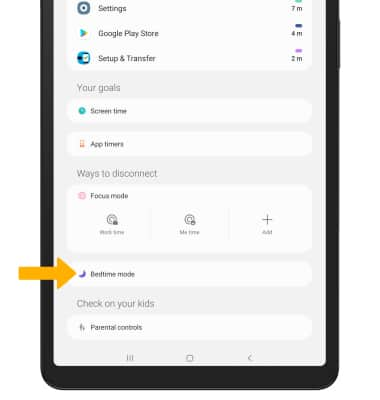
ENABLE: Select the Turn on as scheduled switch.
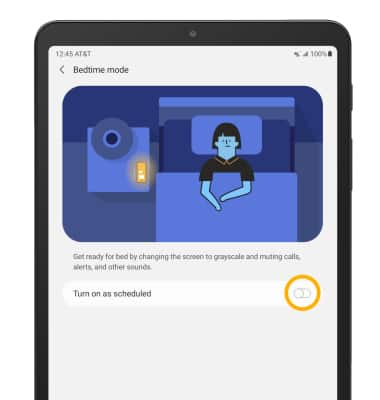
Edit the Bedtime mode schedule as desired.