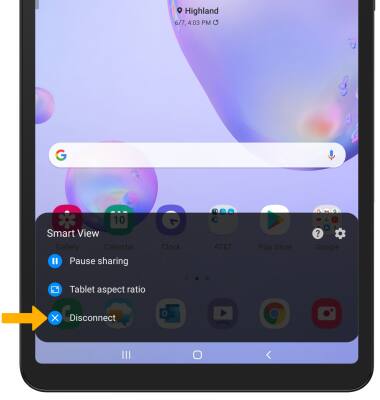Screen Sharing
Which device do you want help with?
Screen Sharing
Discover how to project photos, videos, and media on your device to a TV, tablet, computer, or other device.
INSTRUCTIONS & INFO
In this tutorial, you will learn how to:
• Connect devices to Wi-Fi
• Activate Screen Projecting
• Turn off Screen Projecting
Connect devices to Wi-Fi
In order to project your screen to another device, both devices need to be connected to the same Wi-Fi network.
1. Swipe down from the Notification bar, then select and hold the Wi-Fi icon.
Wi-Fi icon.
1. Swipe down from the Notification bar, then select and hold the
2. Select the Wi-Fi switch to turn Wi-Fi on, then select the desired Wi-Fi network.
Note: If necessary, enter the Password then select Connect. If you need futher assistance connecting to Wi-Fi, visit the Wi-Fi tutorial.
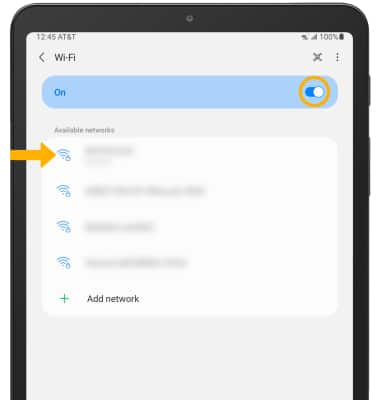
Note: If necessary, enter the Password then select Connect. If you need futher assistance connecting to Wi-Fi, visit the Wi-Fi tutorial.
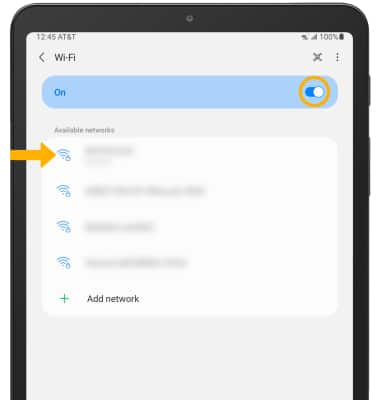
Activate Screen Projecting
1. Swipe down from the Notification bar with two fingers, then select Smart View.
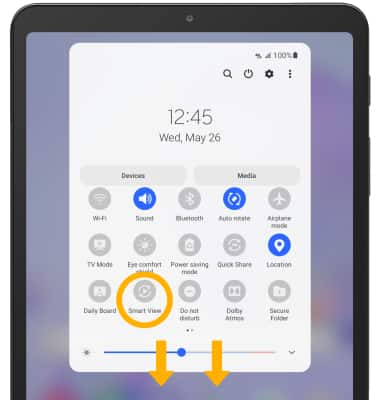
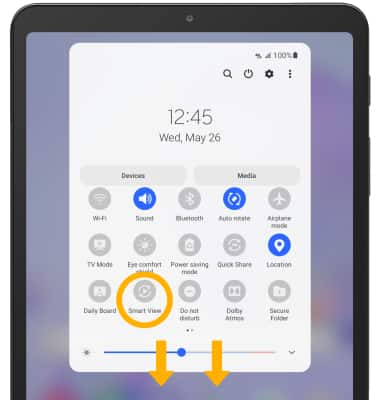
2. Select the desired device.
Note: Select Start now to confirm. You may be prompted to change the aspect ratio of the screen projection. Select the desired option.
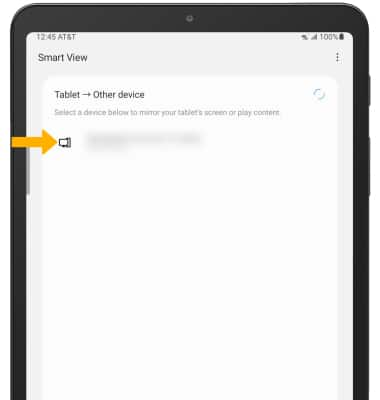
Note: Select Start now to confirm. You may be prompted to change the aspect ratio of the screen projection. Select the desired option.
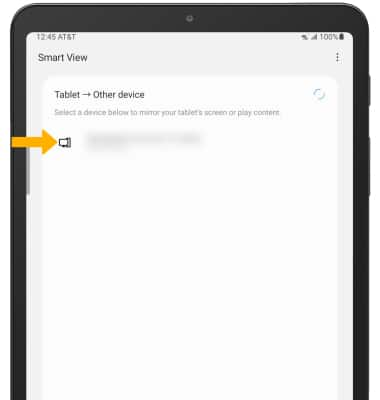
3. When Casting your screen, the  Cast icon will be displayed in the Quick Settings and the
Cast icon will be displayed in the Quick Settings and the  Smart View icon will be displayed in the Notification bar.
Smart View icon will be displayed in the Notification bar.
Turn off Screen Projecting
1. From the home screen, select the  Smart View icon.
Smart View icon.
2. Select Disconnect.
Note: Alternately, you can turn off Screen projecting through Quick settings. Swipe down from the Notification bar twice > select the Smart View icon. The device will disconnect.
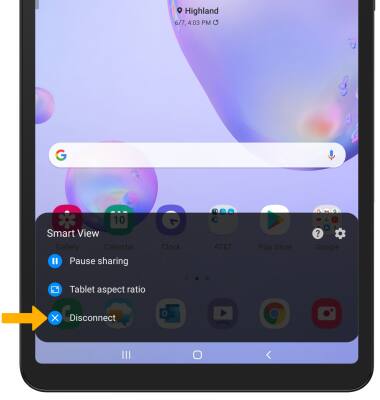
2. Select Disconnect.
Note: Alternately, you can turn off Screen projecting through Quick settings. Swipe down from the Notification bar twice > select the Smart View icon. The device will disconnect.