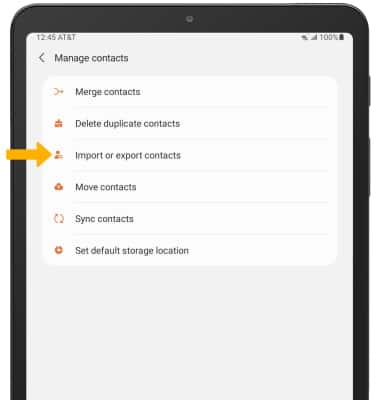Contacts
In this tutorial, you will learn how to:
• Access contacts
• Add a contact
• Edit or delete a contact
• Add a ringtone to a contact
• Backup your contacts
Access contacts
From the home screen, swipe up from the center of the screen to access the Apps tray > select the ![]() Contacts app.
Contacts app.
Add a contact
1. Select the ![]() Add icon. Select the desired save location, then select the desired option (Just once or Always).
Add icon. Select the desired save location, then select the desired option (Just once or Always).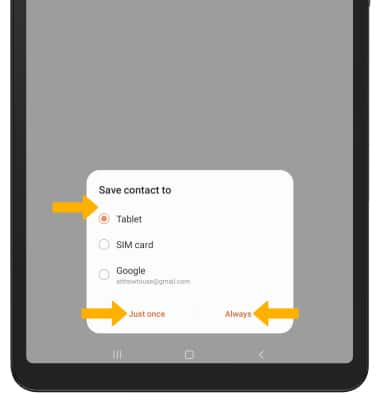
2. Enter the desired contact information in the corresponding fields. Select the drop-down icon to change the desired account you want to save the contact to. To add a picture, select the Photo icon then navigate to the desired image. Select Save when finished.
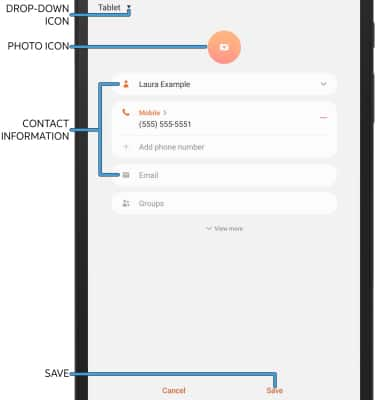
Edit or delete a contact
EDIT CONTACT: Select the desired contact, then select Edit. Edit the contact as desired, then select Save.
DELETE CONTACT: From the desired contact, select the ![]() More icon, then select Delete. Select Move to confirm.
More icon, then select Delete. Select Move to confirm.
Add a ringtone to a contact
From the edit contact screen, select View more then scroll to and select Ringtone. Select the desired Ringtone, then select the back arrow.
Note: Upon first access, you have to allow storage permission to be able to add a ringtone to a contact. From the edit contact screen, select View more > scroll to and select Allow Storage permission > select Allow.
Backup your contacts
1. From the Contacts screen, select the ![]() Menu icon then select Manage contacts.
Menu icon then select Manage contacts. 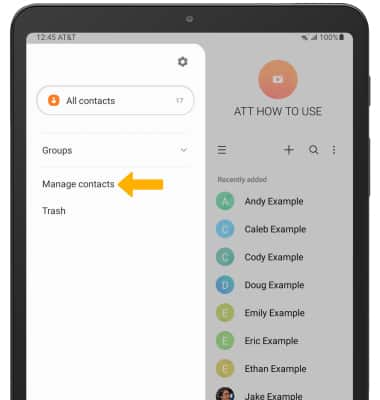
2. Select Import or export contacts, then follow the prompts.