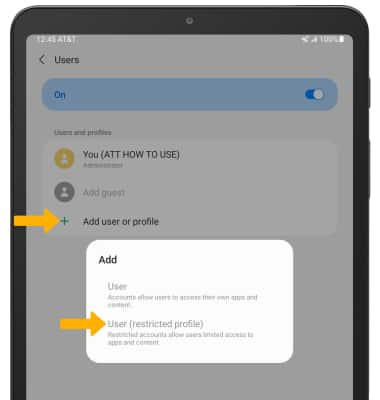User Accounts
In this tutorial, you will learn how to:
• Create a new user
• Switch users
• Delete a user
• Add a restricted profile.
Create a new user
1. Swipe down from the Notification bar, then select the ![]() Settings icon.
Settings icon.
2. Scroll to and select Accounts and backup. 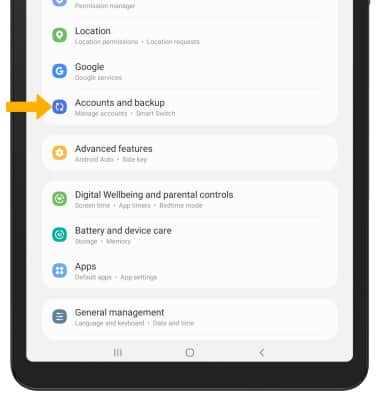
3. Select Users.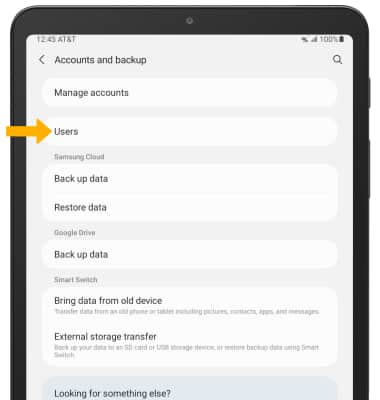
4. Select Add user or profile, then select User. Follow the prompts to setup and personalize your user profile.
Note: Select OK to confirm. 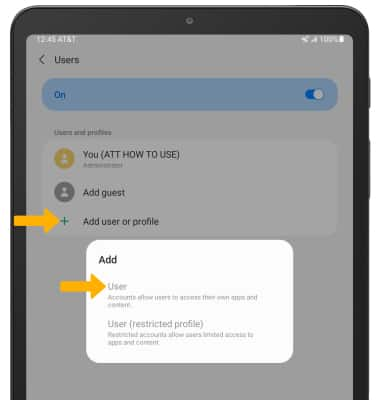
Switch users
1. Swipe down from the Notification bar with two fingers, then select the Users icon.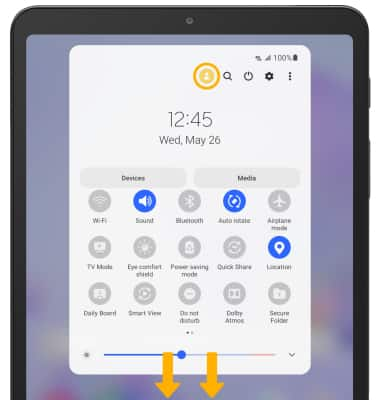
2. Select the desired user. 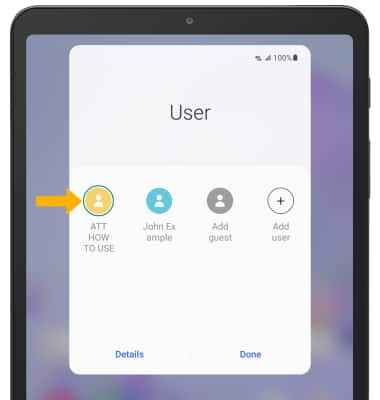
Delete a user
1. From the User menu, select Details.
Note: Only the administrator can delete users. 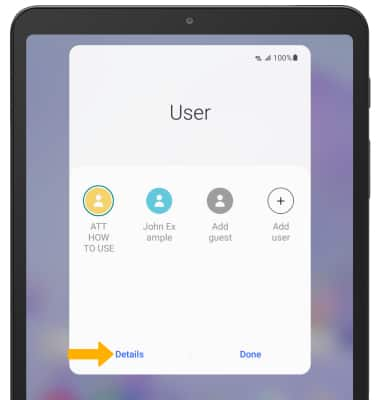
2. Select the desired user.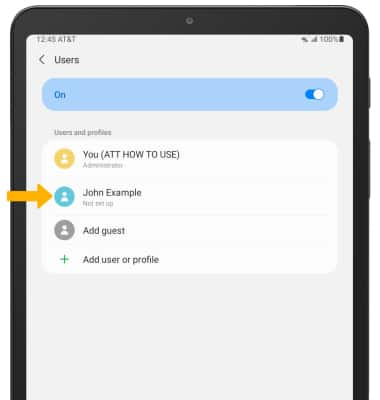
3. Select Delete user.
Note: You will be prompted to select Delete to confirm. 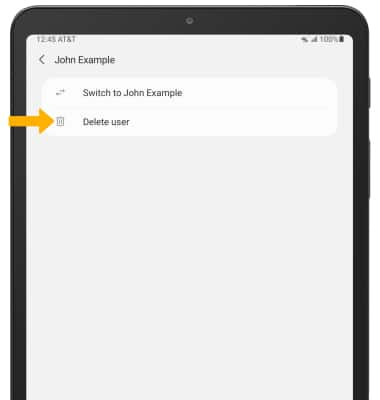
Add a restricted profile
From the Users screen in the Settings app, select Add user or profile then select User (restricted profile). Follow the prompts to setup and personalize your user profile.