In this tutorial, you will learn how to:
• View available memory
• Free up memory
• Remove unused apps
• Clear app data
• Add storage
View available memory
1. Swipe down from the Notification bar, then select the  Settings icon.
Settings icon.
2. Scroll to and select Battery and device care.
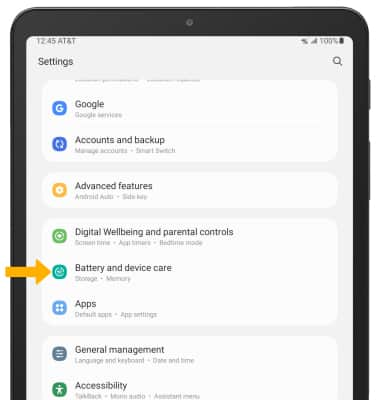
3. Select Storage. Available internal memory will be shown.
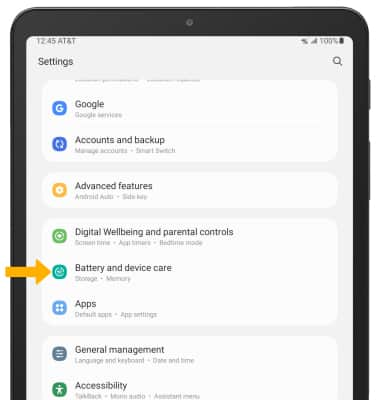
3. Select Storage. Available internal memory will be shown.
Note: External memory will only be displayed when there is a memory card in your device. To view external memory, from the Storage screen swipe left.
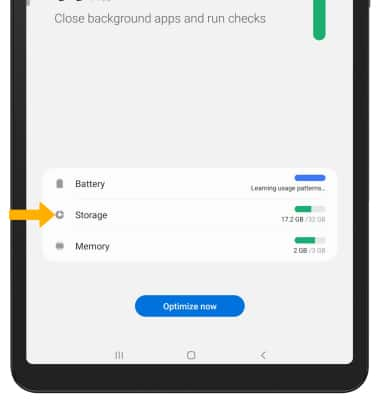
Free up memory
1. To delete unwanted Documents, Images, Videos, Audio, and Apps, select the desired field.
Note: Upon first access, you may be prompted to choose the desired app to open files. Select the desired app, then select the desired option (Just once or Always) to continue.
Note: Upon first access, you may be prompted to choose the desired app to open files. Select the desired app, then select the desired option (Just once or Always) to continue.
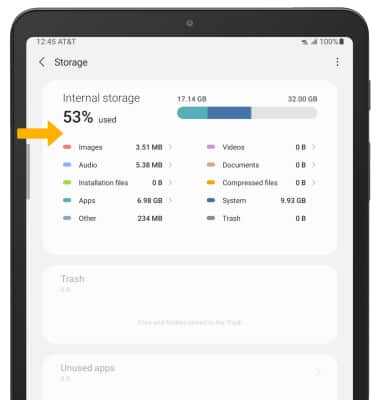
2. Navigate to and select the desired media, then select Delete or Delete all.
Note: Select Move to Trash to confirm.
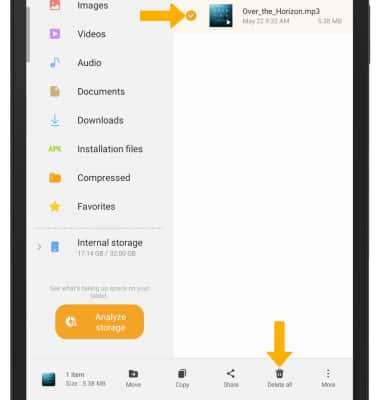
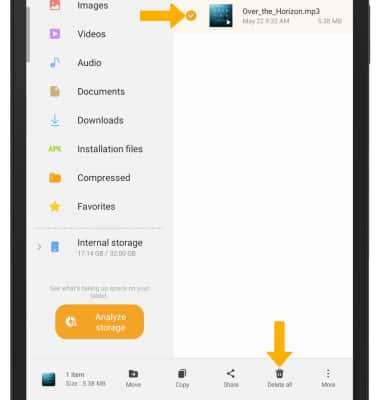
Remove unused apps
1. From the Settings screen, scroll to and select Apps.
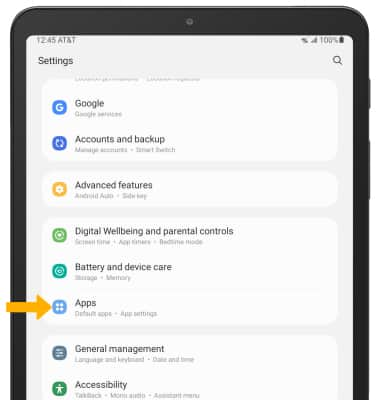
2. Select the desired app.
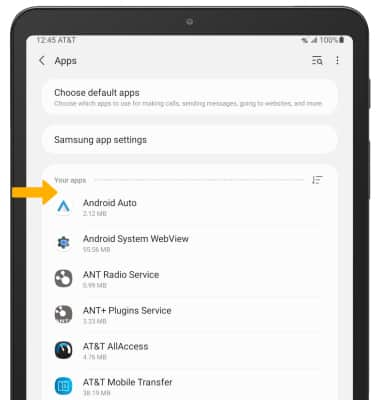
3. From here, you may Uninstall or Force stop the app.
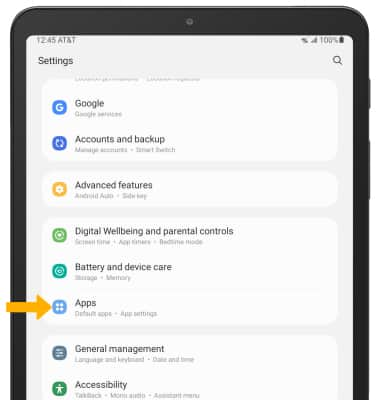
2. Select the desired app.
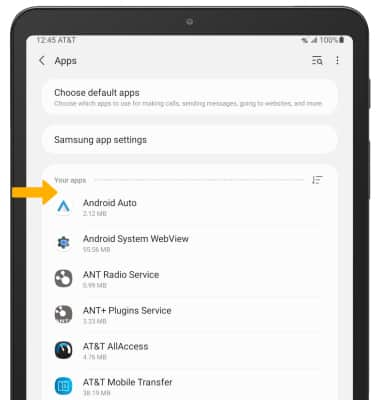
3. From here, you may Uninstall or Force stop the app.
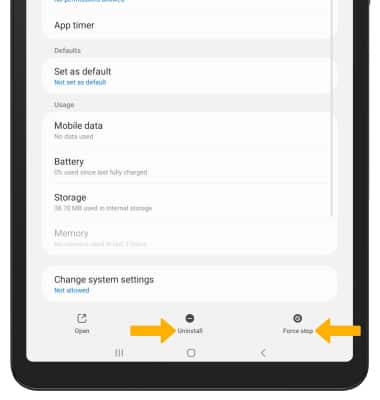
Clear app data
1. From the desired app's App info screen, scroll to and select Storage.
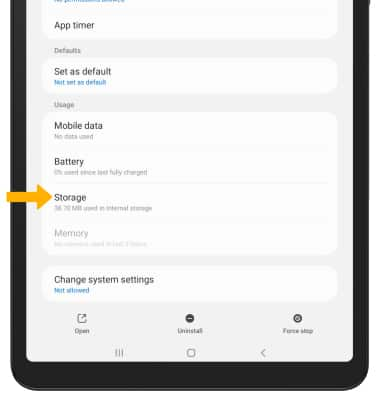
2. Select Clear data or Clear cache.
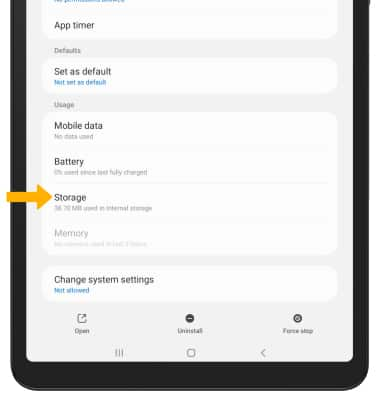
2. Select Clear data or Clear cache.
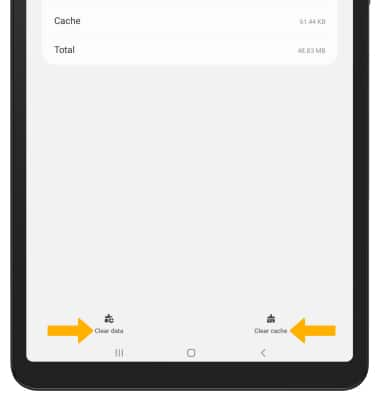
Add storage
Purchase an SD card or download a cloud storage app from the  Play Store.
Play Store.
Note: For information on storing data to a memory/microSD card, visit the Backup & Restore with a Memory Card tutorial.
