1. When turning the device on for the first time, or after a factory reset, you will be walked through a series of prompts to set up your device. Choose the desired language, then select Start to continue.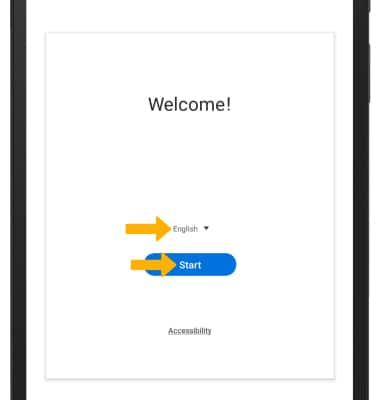
2. Select Terms and Conditions, Privacy Policy, or Diagnostic Data as desired to review the device's policies. If you agree, select the I have read and agree to all of the above circle then select Next.
3. If you would like to connect to a Wi-Fi network, select the desired network name then follow the on-screen prompts. Select Turn off Wi-Fi to continue setup without connecting to a Wi-Fi network and to turn off Wi-Fi to save battery life. 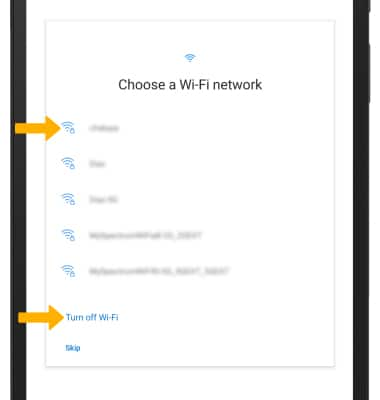
4. Logging into a Google account is required if you intend to use Google Services such as the Play Store, Gmail, Google Maps, and more. If you would like to add your Google account, enter your Email or phone number then follow the prompts. If you do not have an account but would like to add one, select Create account. If you would like to continue without setting up an account, select Skip. Select Next to continue.
5. If you would like to restore your device from a backup, select the desired backup then follow the prompts. To continue without restoring, select Don't restore.
6. Review the Google services prompt, then select the desired switches. When finished, select Accept.
7. If you would like to set your screen lock now, select the desired option and follow the on-screen prompts for setup. To proceed without activating device protection features, select Skip.
8. Review additional apps prompt, then select the checkboxes as desired. Select OK when finished.
9. Review the Terms & Conditions prompt, then select the desired option.
10. Review the Get apps prompt. Select the desired checkboxes, then select Next. Select AGREE to confirm.
11. SETUP & TRANSFER: Setup & Transfer allows you to transfer content and set up voicemail, accounts and services from a previous device. Select Accept and follow the prompts as desired.
Note: If you would like to proceed without using Setup & Transfer, select Skip > Yes.
12. If you would like to transfer data from your old device to your new device, select Next. If you are transferring your data, follow the prompts to complete the process. Select Skip this for now to continue without transferring your data.
13. If you would like to sign into your Samsung account, enter your Samsung User ID and password and then select Sign in. If you do not already have a Samsung account, select Create account and follow the on-screen prompts for setup. If you wish to proceed without setting up a Samsung account, scroll to the bottom of the page and select Skip.
14. If you would like to transfer data from a Samsung Cloud backup, select the desired backup. Select Skip to continue without transferring your data.
15. Review the TV Mode prompt then select Finish.
16. Select Finish to complete set up.
What's in the box?
• USB connector for Smart Switch and the Headset Jack
• Stereo earbud headset
