Bixby Routine
In this tutorial, you will learn how to:
• Access Bixby Routines
• Add a routine
• Turn a routine on or off
• Delete a routine
• Access Bixby Routine settings
Access Bixby Routines
Swipe down from the Notification bar, then select the ![]() Settings icon. Scroll to and select Advanced features, then select Bixby Routines.
Settings icon. Scroll to and select Advanced features, then select Bixby Routines.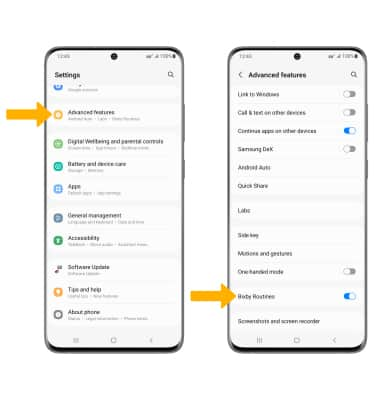
Add a routine
1. Select the Add routine tab. Select the Add icon under If to add a trigger to the routine.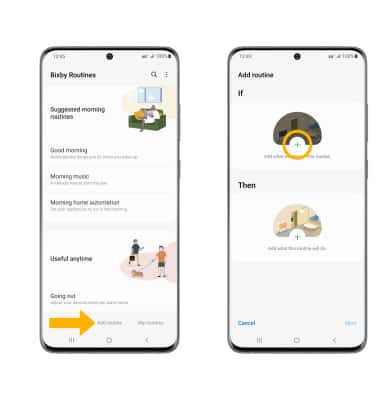
2. Select the desired trigger. Edit settings as desired, then select Done.
Note: For this tutorial, Specific time was selected.
3. Select the Add icon under Then to select what the routine will do.
Note: To add another trigger, select the ![]() Add icon under If and follow the prompts. To remove a trigger, select the
Add icon under If and follow the prompts. To remove a trigger, select the ![]() Remove icon.
Remove icon. 
4. Select the desired action, then edit settings as desired. Select Done when finished. 
5. When finished, select Next. Enter the desired Routine name, then select Done.
Disable or Enable a routine
When a routine is created, it is automatically enabled. To disable a routine, select the desired routine. Select the ![]() Menu icon, then select Disable this routine.
Menu icon, then select Disable this routine.
Note: You will be prompted to select Disable to confirm.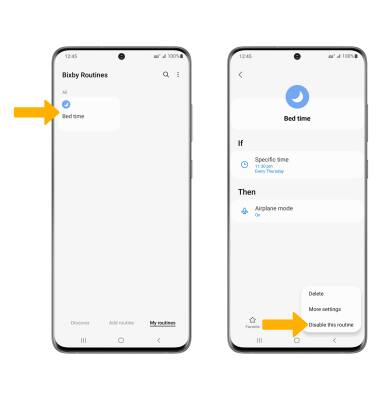
To re-enable a routine, select the desired disabled routine then select Turn on.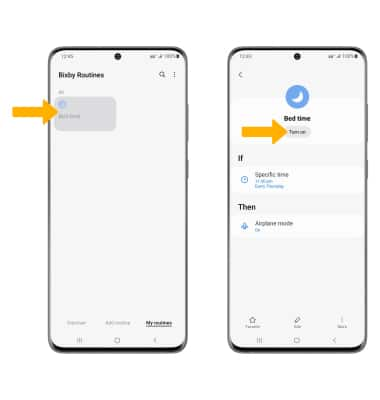
Delete a routine
Select and hold the desired routine(s), then select the Delete icon. Select Delete again to confirm.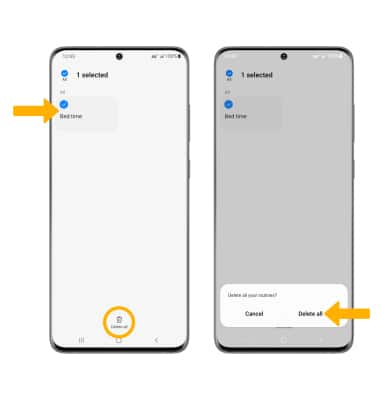
Access Bixby Routine settings
Select the ![]() Menu icon, then select Settings. Edit settings as desired.
Menu icon, then select Settings. Edit settings as desired. 