• Locate SIM tray
• Insert or remove SIM & microSD card
A No SIM notification will be displayed in the Notification bar of the lock screen when there is no SIM card in the device.
Locate SIM tray
The SIM & microSD tray is located on the top left side of the device. To insert a SIM or microSD card, insert a SIM tool into the small hole to eject the SIM & microSD tray.
Note: To prevent data corruption, it is recommended to unmount your memory card before removing it. To unmount your memory card, from the home screen swipe down from the Notification bar, then select the ![]() Settings icon > Battery and device care > Storage >
Settings icon > Battery and device care > Storage > ![]() Menu icon > Advanced > SD card > Unmount.
Menu icon > Advanced > SD card > Unmount. 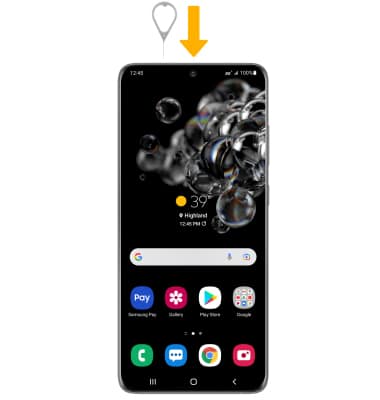
Insert or remove SIM & microSD card

Storage
External Memory: Up to 1TB
External Memory: Up to 1TB
External Memory: Up to 1TB
