Device Setup
1. When turning the device on for the first time, or after a factory reset, you will be walked through a series of prompts to set up your device. Choose the desired language, then select Start to continue.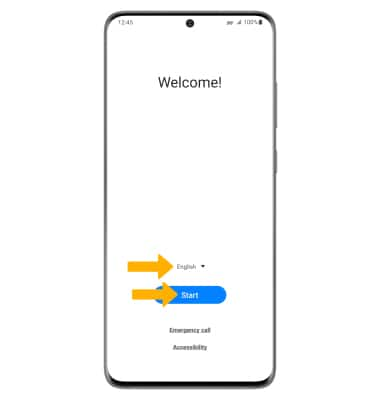
2. Select Terms and Conditions, Privacy Policy, Sending of Diagnostic Data or Information Linking as desired to review the device's policies. If you agree, select the desired circles then select Next.
3. If you would like to connect to a Wi-Fi network, select the desired network name and follow the on-screen prompts. To connect to a hidden network, slelect Add network and follow the prompts. Select Skip to proceed without connecting to Wi-Fi. Select Turn off Wi-Fi to continue setup without connecting to a Wi-Fi network and to turn off Wi-Fi to save battery life.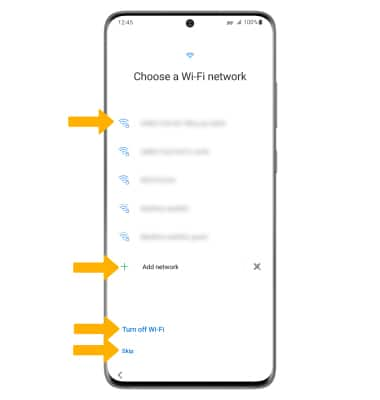
4. Logging into a Google account is required if you intend to use Google Services such as the Play Store, Gmail, Google Maps, and more. If you would like to add your Google account, enter your Email or phone number then follow the prompts. If you do not have an account but would like to add one, select Create account. If you would like to continue without setting up an account, select Skip. Select Next to continue.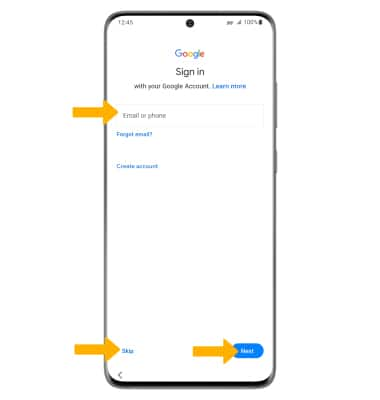
5. Review the Google services prompt, then select the desired switches. When finished, select Accept.
6. If you would like to set your screen lock now, select the desired option and follow the on-screen prompts for setup. To proceed without activating device protection features, select Skip.
Note: if you select Skip, you will be prompted to select Skip anyway to confirm.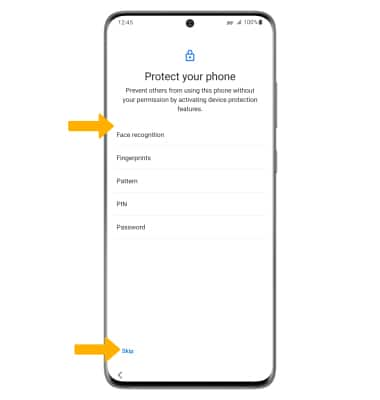
7. Review the Google Assistant prompt, then select I agree.
8. Review the Subscribe to get daily updates from the Assistant promt, then select the desired checkboxes. When finished, select Next.
9. Review additional apps that you would like to have downloaded to your device when Wi-Fi is available, then select the checkboxes as desired. Select OK when finished.
10. Review the Terms & Conditions prompt, then select Next.
11. Set up services allows you to set up Visual Voicemail and Wi-Fi Calling. Select Set up and follow the prompts as desired. When finished, select Next.
12. Review the Get apps prompt and select the checkboxes next to the desired apps. When finished, select Next. To proceed without downloading additional apps, deselect all of the checkboxes then select Skip.
13. Transfer content allows you to transfer content, accounts and services from a previous device. Select Start and follow the prompts as desired.
Note: If you would like to proceed without transferring conent to your new device, select Skip.
14. Reveiw the AT&T Mobile Network Diagnostics prompt, then select Accept.
15. If you would like to transfer data from your old device to your new device for quicker setup, select Next and follow the prompts to complete the process. Select Skip to continue without transferring your data. 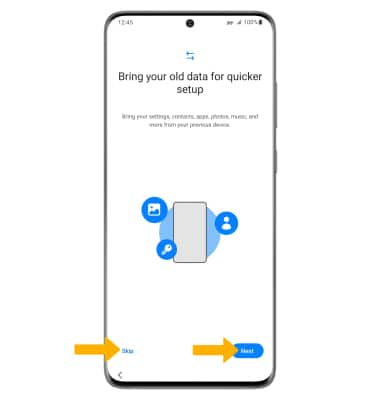
16. If you would like to sign into your Samsung account, enter the phone number or email associated with your Samsung account then select the arrow. Enter your password, then select the arrow again. Follow the prompts to complete setup. If you do not already have a Samsung account, select Create account and follow the on-screen prompts for setup. If you wish to proceed without setting up a Samsung account, select Skip.
17. If you would like to restore your device through the Samsung Cloud, select the desired device and follow the prompts. To proceed without restoring your device, select Skip.
18. Select Finish to complete set up.