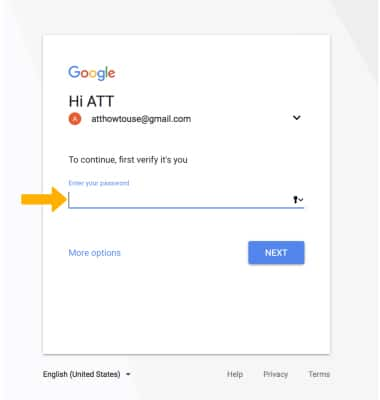In this tutorial, you will learn how to:
• Enable and disable Android Device Manager
• Remotely ring, lock, or erase device using another Android device
• Remotely ring, lock, or erase device using computer
Android Factory reset protection allows you to prevent non-authorized users from accessing your device if it's been lost, stolen, or reset to factory settings without your permission. Only someone with the associated Google account or screen lock information can use the device.
Enable and disable Android Device Manager
1. Swipe down from the Notification bar, then select the ![]() Settings icon.
Settings icon.
2. Scroll to and select Google > select Find My Device > Find My Device switch.
Note: You will also need a screen lock enabled and a Google account added. Android Factory Reset Protection is now available on devices with software version 5.1 or later. To view your software version, see the Software Version tutorial.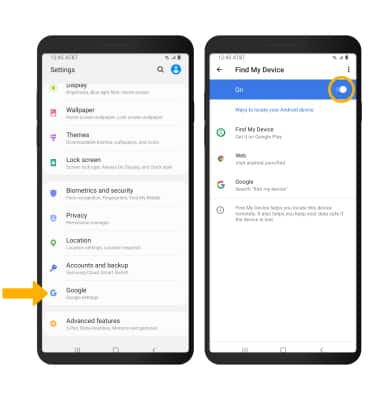
Remotely ring, lock, or erase device using another Android device
1. You must have Find My Device downloaded on both devices. To download, from the home screen, select the Play Store app > search for Google Find My Device > select Google Find My Device > Install > Open.
Note: New users will need to select Accept and sign in to continue.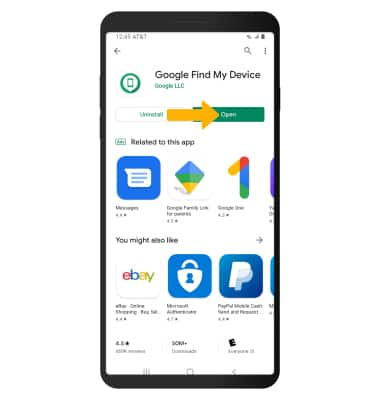
2. Select CONTINUE AS to sign into the Google account registered on the device, or select SIGN IN AS GUEST to sign into a new account then follow the prompts. Select the device you wish to locate. Find My Device will show the location of that device.
Note: If signing into a Google account, enter the password then select SIGN IN. When prompted, select ALLOW. To sign in as a different account registered to the device, select the Drop down icon then select the desired account.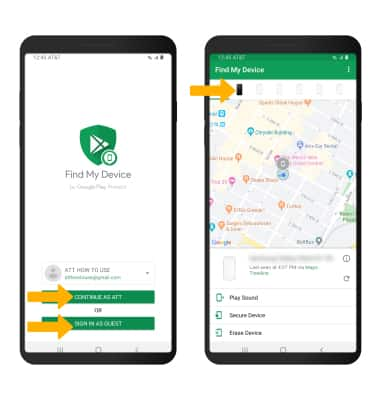
3. Select the desired option:
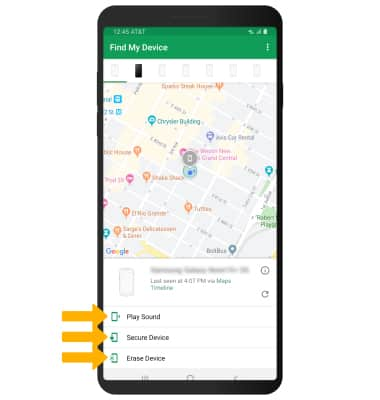
• PLAY SOUND: Select Play Sound to make the device ring at full volume for 5 minutes, even if it is set to silent or vibrate.
• SECURE DEVICE: Select Secure Device to remotely lock the device.
• ERASE DEVICE: Select Erase Device to remotely erase the device.
Note: For more information on device protection from Google, please go to Google’s support site.
Remotely ring, lock, or erase device using computer
Sign in to your Google Account at www.android.com/devicemanager. From here, you can make changes to settings and choose the desired option.