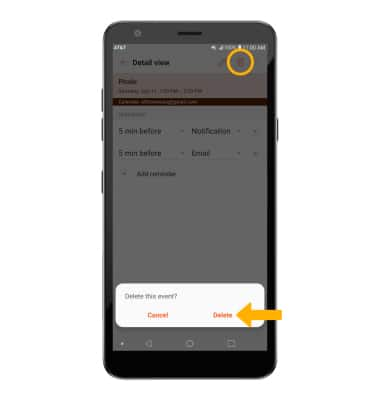Calendar
Which device do you want help with?
Calendar
Access the calendar on your device and learn how to manage events.
INSTRUCTIONS & INFO
In this tutorial, you will learn how to:
• Change the view mode
• Create an event
• View event information
• Edit an event
• Delete an event
When there is an upcoming event, the
To access the Calendar, from the home screen, select the
Change view mode
From the Calendar, select the ![]() Menu icon then select the desired option.
Menu icon then select the desired option.
Note: For this demonstration, Month was selected.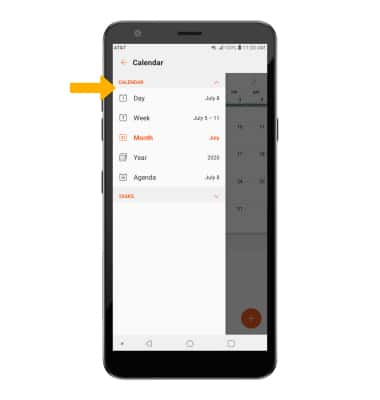
Create an event
1. From the Calendar, select the ![]() Add icon.
Add icon.
2.Enter desired information then select Save.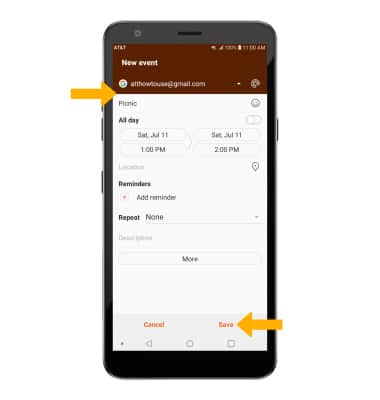
View event information
From the Calendar, select the desired date then select the desired event.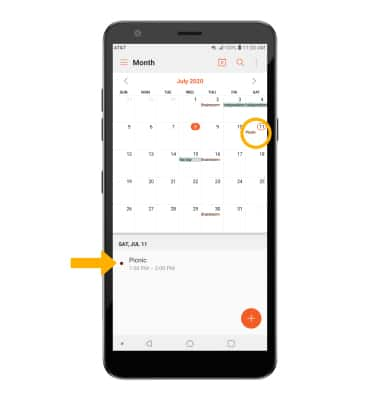
Edit an event
From the desired event, select the ![]() Edit icon. Edit the desired information, then select Save.
Edit icon. Edit the desired information, then select Save.
Note: You will only be allowed to edit events you have created.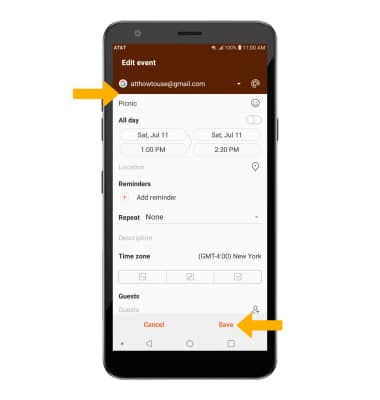
Delete an event
From the desired event, select the ![]() Delete icon then select Delete to confirm.
Delete icon then select Delete to confirm.