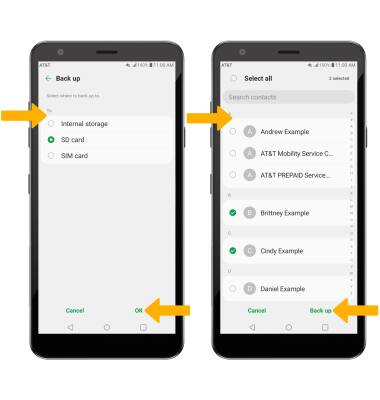Contacts
In this tutorial, you will learn how to:
• Add a contact
• Edit or delete a contact
• Add a ringtone to a contact
• Backup your contacts
The following processes require the ![]() Contacts app be open.
Contacts app be open.
Add a contact
1. Select the ![]() Add icon, then select the desired save location.
Add icon, then select the desired save location.
Note: If prompted, select the desired save location.
2. Enter the desired contact information in the corresponding fields. Select the drop-down icon to change the desired account you want to save the contact to. To add a picture, select the Camera icon then navigate to the desired image. Select Save when finished.
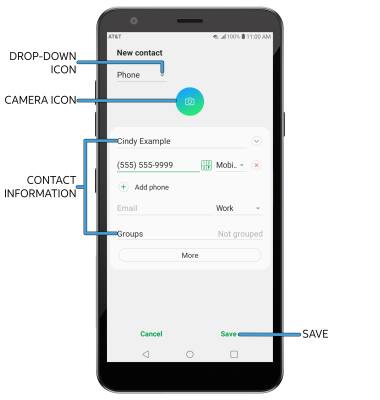
Edit or delete a contact
EDIT CONTACT: Select the desired contact, then select the ![]() Edit icon. Edit the contact as desired, then select Save.
Edit icon. Edit the contact as desired, then select Save.
DELETE CONTACT: Select the desired contact, then select the ![]() Delete icon > Delete.
Delete icon > Delete.
Add a ringtone to a contact
From the edit contact screen, select More then scroll to and select Ringtone. Select the desired ringtone, then select the OK.
Note: When finished, select Save.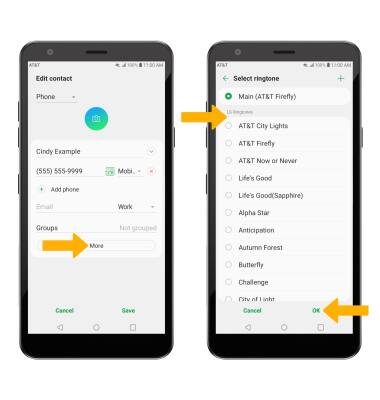
Backup your contacts
1. From the Contacts screen, select the ![]() Menu icon > Manage contacts > Back up.
Menu icon > Manage contacts > Back up.
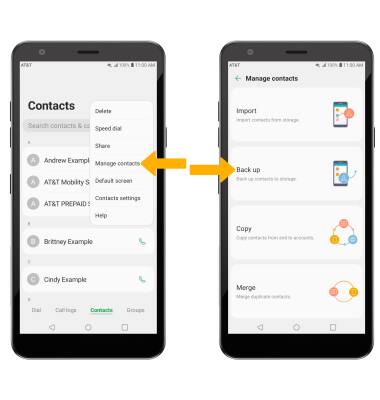
2. Select the desired Back up location, then select OK. Select the desired contact(s) to back up, then select Back up.