Camera & Video Settings
In this tutorial, you will learn how to:
• Access camera settings
• Turn the flash on or off
• Set a timer
• Use voice commands
Access camera settings
From the home screen, select the ![]() Camera app, then select the
Camera app, then select the ![]() Settings icon.
Settings icon.
Turn the flash on or off
From the camera screen, select the Flash icon repeatedly to select the desired option.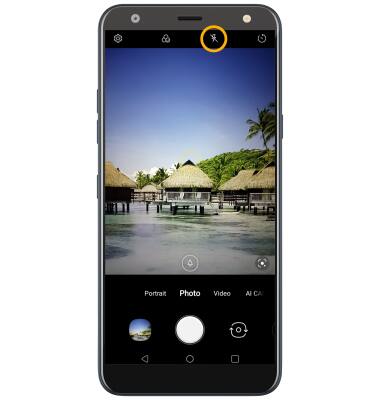
Set a timer
From the camera screen, select the Timer icon repeatedly to select the desired option.
Use voice commands
From the camera settings screen, select the Cheese shutter switch to take pictures by saying "Smile," "Cheese," "Whiskey," "Kimchi," or "LG."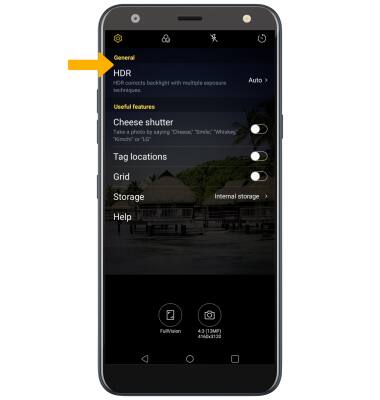
Tips
ALTERNATE METHODS TO ACCESS CAMERA: From the lock screen, swipe up from the ![]() Camera icon or press the Volume down button twice.
Camera icon or press the Volume down button twice.
CHANGE CAMERA MODES: From the Camera app, swipe left or right to access different camera modes or swipe left to More then select the desired camera mode.