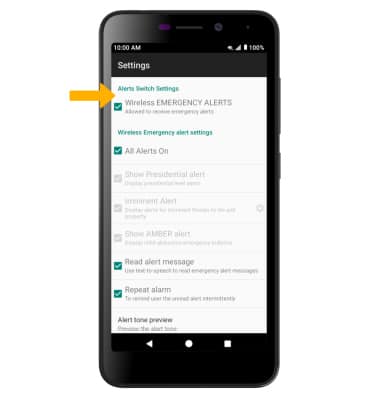Messaging Settings
Which device do you want help with?
Messaging Settings
Manage messaging settings such as notification alerts, Advanced Messaging, message limits, restore default settings, and emergency/AMBER alert settings.
INSTRUCTIONS & INFO
In this tutorial, you'll learn how to:
• Access messaging settings
• Access messaging settings options
• Enable/disable Emergency Alerts
Access messaging settings
1. From the home screen, select the
 Messaging app.
Messaging app.2. Select the
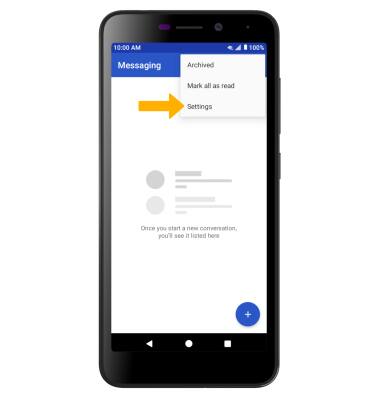
Access messaging settings options
Select the desired option to access the desired settings. Select Advanced to access Advanced message settings.
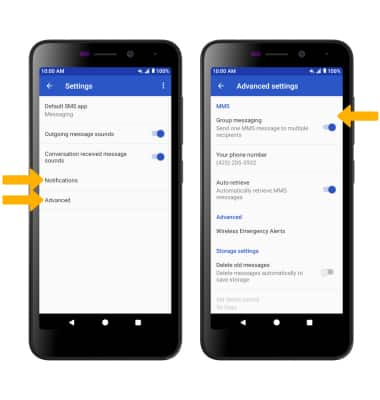
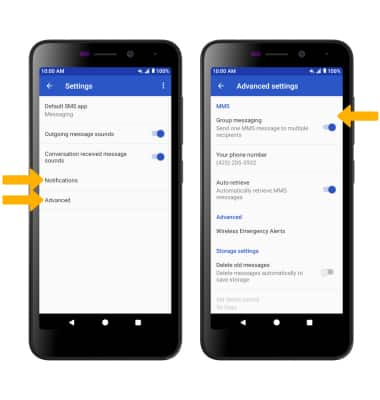
• ACCESS/EDIT MESSAGE NOTIFICATIONS: Select Notifications then edit notification settings as desired. For more notifications settings, select Advanced.
• ACCESS SMS SETTINGS: From the Advanced settings screen, select the desired switches under MMS.
• ACCESS SMS SETTINGS: From the Advanced settings screen, select the desired switches under MMS.
Enable/disable Emergency Alerts
1. From the Advanced settings screen, select Wireless Emergency Alerts.
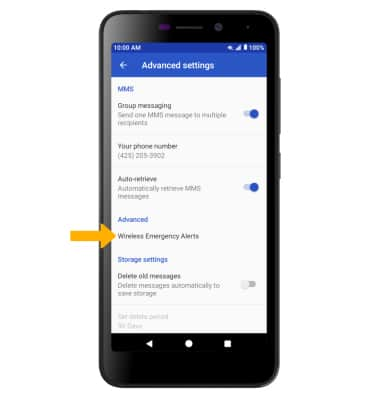
2. Select the Menu icon, then select Settings.
Menu icon, then select Settings.
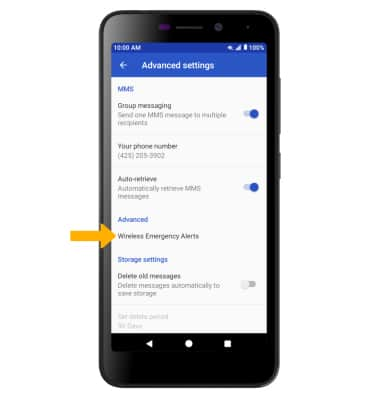
2. Select the
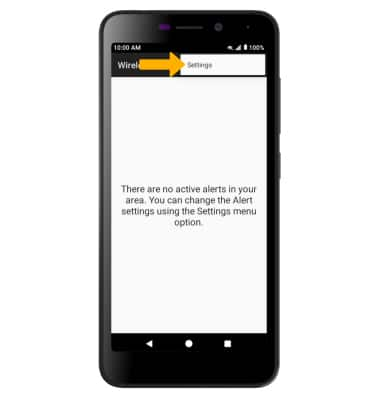
3. Select the desired checkboxes to enable or disable the desired alerts.
Note: Learn more about Wireless Emergency Alerts (WEA).
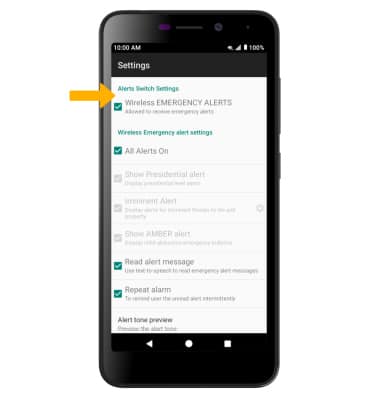
Note: Learn more about Wireless Emergency Alerts (WEA).