In this tutorial, you'll learn how to:
• View data usage
• Manage data usage
View data usage
1. Swipe down from the Notification bar with two fingers, then select the  Settings icon.
Settings icon.
2. Select the Network & internet, then select Data usage.
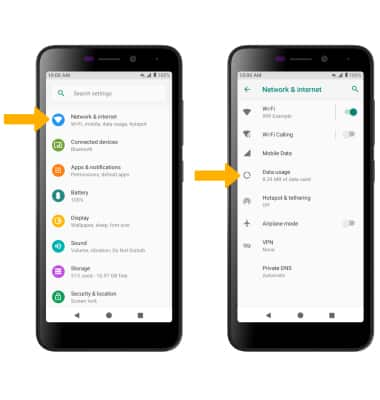
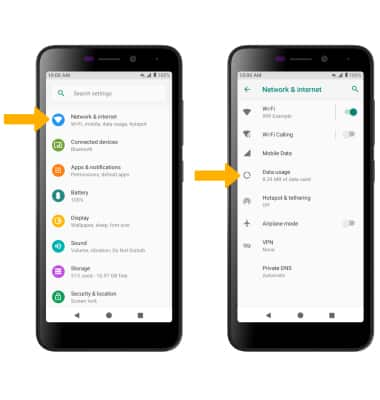
3. Data usage for the current cycle will be displayed.
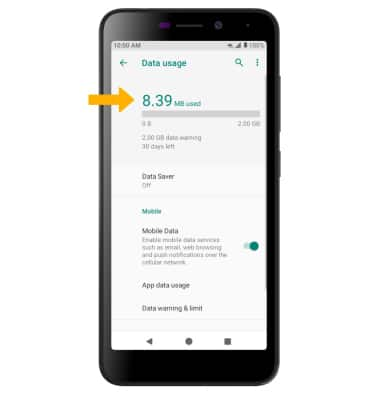
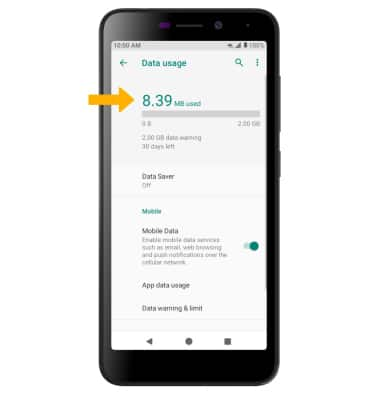
VIEW DATA USAGE BY APP: From the Data usage screen, select App data usage then scroll to and select the desired app.
Note: To restrict apps from using data while running in the background, select the desired app then select the Background data switch. Your myAT&T account is also another way to manage your wireless usage.
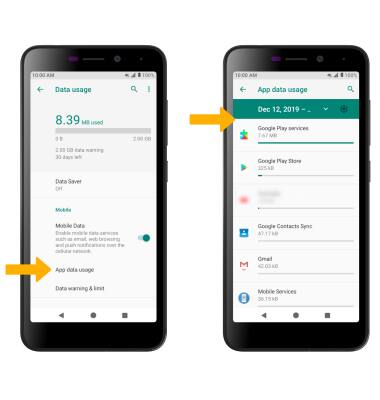
Note: To restrict apps from using data while running in the background, select the desired app then select the Background data switch. Your myAT&T account is also another way to manage your wireless usage.
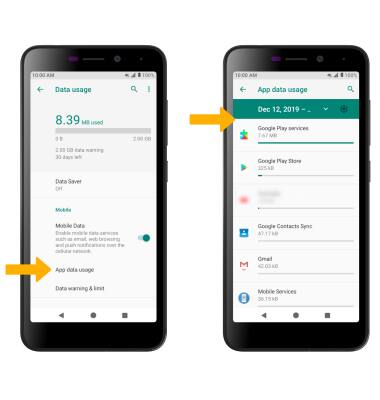
Manage data usage
CHANGE DISPLAYED BILLING CYCLE: From the App data usage screen, select the Data usage cycle drop-down then select the desired billing cycle.
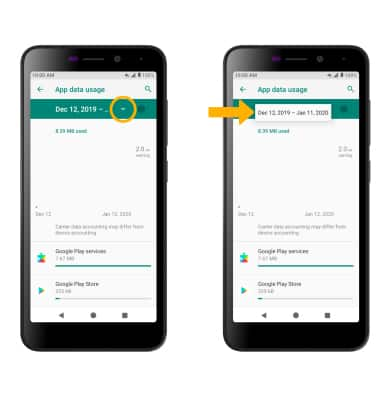
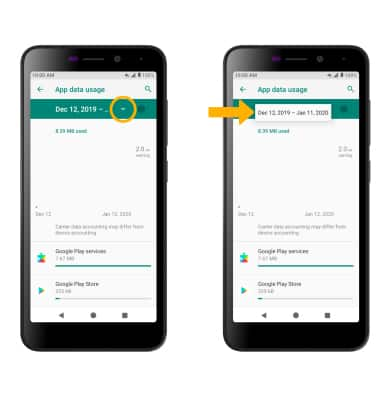
ACCESS DATA WARNING & LIMIT: From the App data usage screen, select the  Settings icon.
Settings icon.
SET DATA WARNING & LIMIT: Select the desired option.
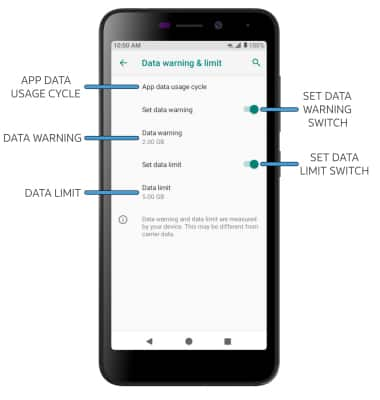
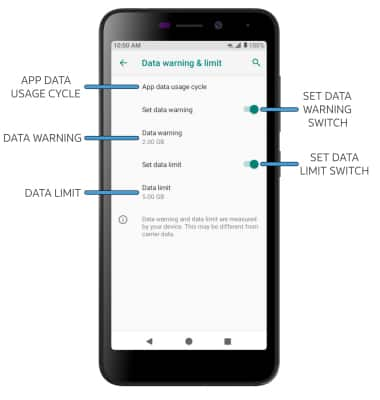
• SET BILLING CYCLE: Select App data usage cycle.
• ENABLE/DISABLE DATA WARNING: Select the Set data warning switch.
• SET DATA WARNING: When the Data warning switch is enabled, select Data warning.
• ENABLE/DISABLE DATA LIMIT: Select the Set data limit switch.
• SET DATA LIMIT: When the Data limit switch is enabled, select Data limit.
Note: When the mobile data limit is active and has been reached, the mobile data block will remain in effect until mobile data is manually re-enabled on the device, the limit threshold is changed to a higher value, or a new data usage cycle begins. If you set data usage limits on your device, they do not communicate with AT&T systems. You will still receive AT&T system generated notifications as you approach your data limits.
