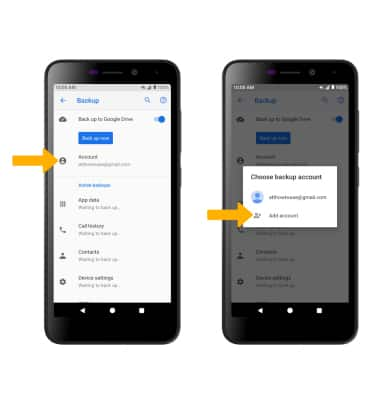Backup & Restore with Google
Which device do you want help with?
Backup & Restore with Google
You can use Android Backup Service to back up data connected to one or more of your Google accounts. If you replace your device or erase its data, you can restore your data using the account(s) that you backed up.
INSTRUCTIONS & INFO
For more information, including what data and settings are restored, please see Back up or restore data on your device.
1. Swipe down from the Notification bar with two fingers, then select the ![]() Settings icon.
Settings icon.
2. Scroll to and select System. 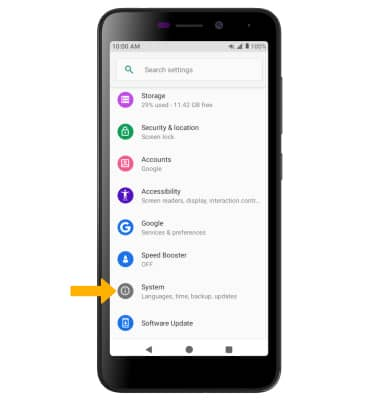
3. Select Backup. 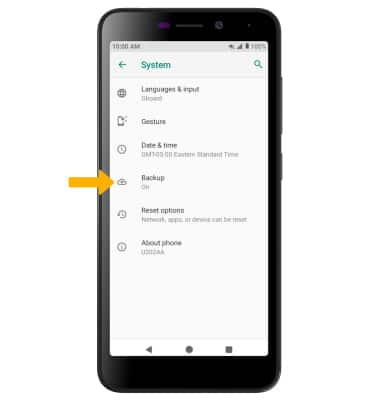
4. Ensure the Back up to Google Drive switch is on to ensure your data is backed up on the cloud.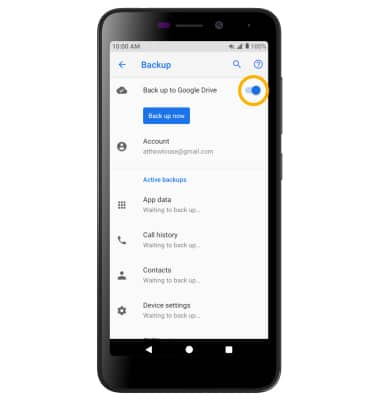
5. ADD NEW BACKUP ACCOUNT: From the Backup screen, select Account then select Add account to add a new backup account. When you add your Google account to a device, the data that you previously backed up for that Google account is restored to the device.