Download Apps & Games
In this tutorial, you’ll learn how to:
• Download and Install an app
• Return an app
• Update an app
• Delete an app
• Reinstall an app
All steps below require the Play Store app to be open. From the home screen, select the  Play Store app.
Play Store app.
Note: A Google account is required to access the Play Store. For more information or support, please see the Google Play Help site.
Download and install an app
1. Select the Search field. Enter the desired app name, then select a suggestion or the Search key.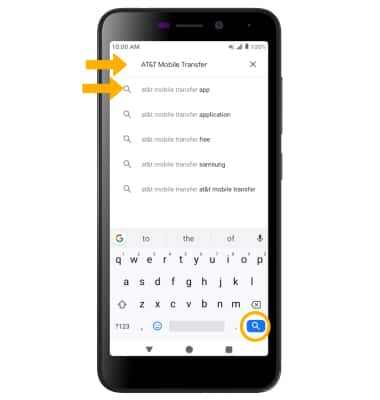
2. Select Install.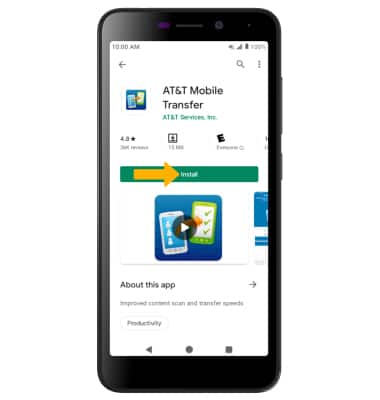
3. A ![]() Downloading notification will appear in the Notification bar while the content is downloading.
Downloading notification will appear in the Notification bar while the content is downloading.
4. To access the app after it has downloaded and installed, select Open.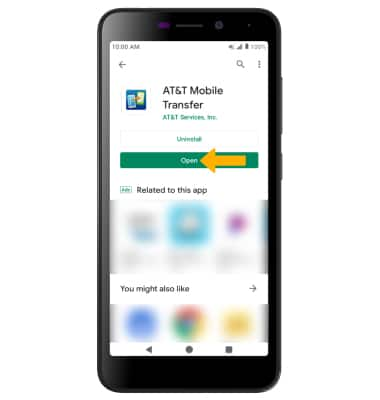
Return an app
Update an app
1. Select the ![]() Menu icon, then select My apps & games.
Menu icon, then select My apps & games. 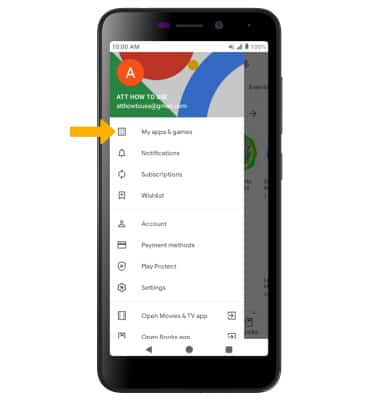
2. Select Update on the desired app to update. Select Update all to update all apps. 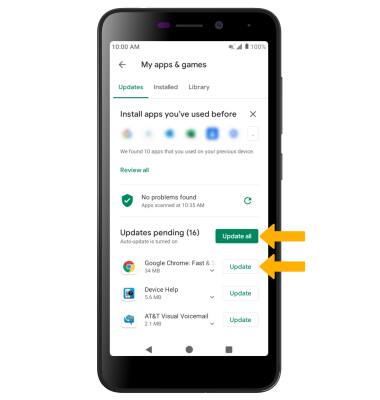
Uninstall an app
From the desired app in the Play Store, select Uninstall.
Reinstall an app
From the desired app in the Play Store, select Install then follow the on-screen prompts.