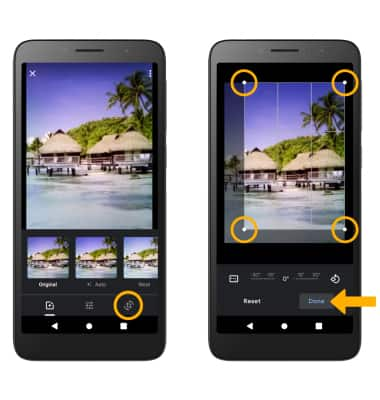In this tutorial you will learn how to:
• Access camera modes
• Customize photo and video settings
• Crop a photo
Access camera modes and filters
From the Camera app, swipe left or right to access camera modes.
Customize photo and video settings
From the Camera app, swipe right then select the ![]() Settings icon. Edit settings as desired.
Settings icon. Edit settings as desired.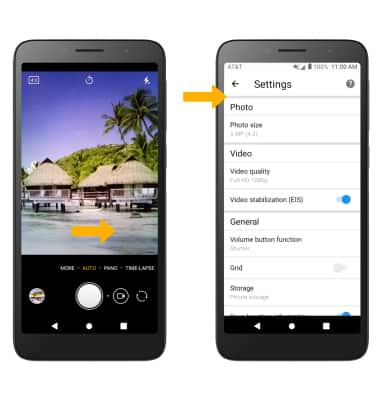
Crop a photo
1. From the Camera app, select the Gallery icon. Swipe to the desired photo, then select the Edit icon.
Note: Alternately, from the home screen select the Photos app then navigate to and select the desired photo.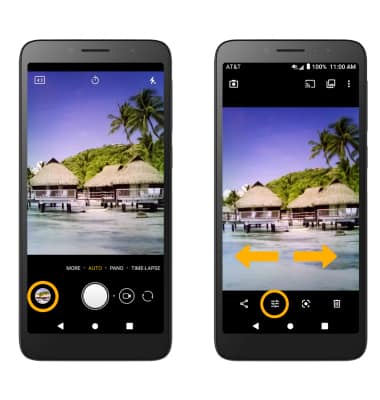
2. Select the Crop icon. Select and drag the crop corners to crop as desired, then select Done.