In this tutorial, you will learn how to:
• Insert or remove SIM & microSD card
• Insert or remove battery
• Replace back cover
Remove back cover
Remove the back cover by inserting your thumbnail into the notch on the bottom right of the device and pulling down. 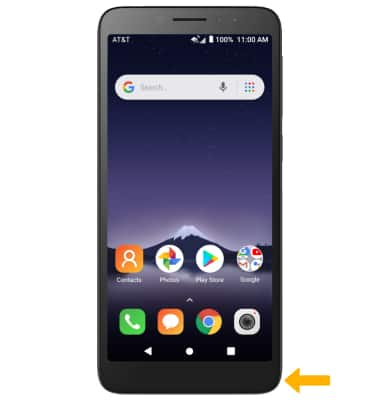
Insert or remove SIM & microSD card

Note: To prevent data corruption, it is recommended to unmount your memory card before removing it. To unmount your memory card, from the home screen swipe down from the Notification bar with two fingers > select the
Insert or remove battery
Remove the battery by gently pulling up from the notch on the bottom. Place the battery in the battery slot with the gold contacts on the battery lined up with the gold contacts on the phone.
Replace back cover
Place the cover on the back of the phone and gently push in until the cover clicks. The cover should be flush with the rest of the device.
Storage
External Memory: Up to 16GB
