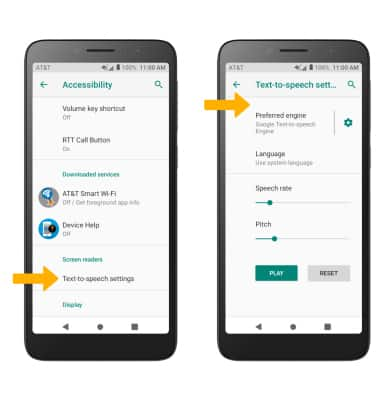Accessibility
Which device do you want help with?
Accessibility
Accessibility features improve the usability of your device for users with impaired vision or hearing, cognitive difficulty, or reduced dexterity.
INSTRUCTIONS & INFO
For more information about accessibility features and TTY compatibility, visit AT&T Accessibility.
In this tutorial, you will learn how to:
• Access accessibility features
• Enable/disable accessibility shortcuts
• Edit Text-to-speech settings
Access accessibility features
1. Swipe down from the Notification bar with two fingers, then select the  Settings icon.
Settings icon.
2. Scroll to and select Accessibility. Edit Accessibility features as desired.
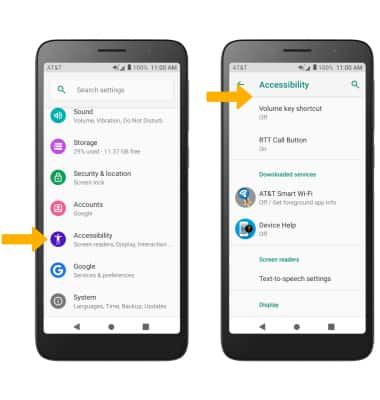
2. Scroll to and select Accessibility. Edit Accessibility features as desired.
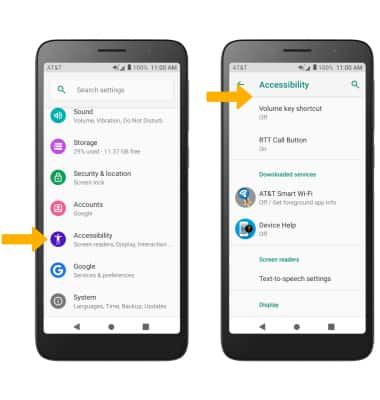
Enable/disable accessibility shortcuts
1. From the Accessibility screen, select Volume key shortcut. Ensure the Use service switch is in the on position then select Shortcut service.
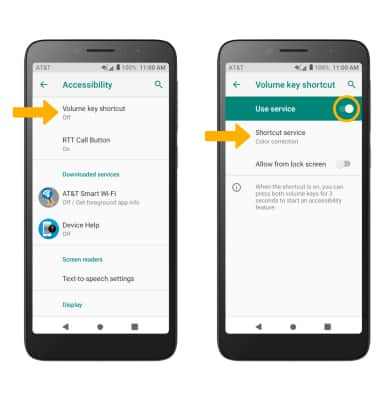
2. Select the desired shortcut option.
Note: When Accessibility shortcut is on, press and hold the Volume keys for three seconds to start the selected service. To change the desired shortcut, from the Volume key shortcut screen select Shortcut service then select the desired shortcut.

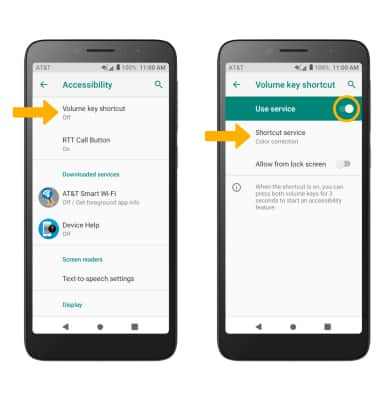
2. Select the desired shortcut option.
Note: When Accessibility shortcut is on, press and hold the Volume keys for three seconds to start the selected service. To change the desired shortcut, from the Volume key shortcut screen select Shortcut service then select the desired shortcut.

Edit Text-to-speech settings
From the Accessibility screen, select Text-to-speech settings. Edit settings as desired.