In this tutorial, you will learn how to:
When your phone is connected to Wi-Fi, Wi-Fi Calling is on, and a cellular connection is unavailable or poor, you'll see the
Check Wi-Fi calling status
1. From the home screen, swipe down from the Notification bar with two fingers then select the ![]() Settings icon.
Settings icon.
2. Select Network & internet, then select Wi-Fi calling. 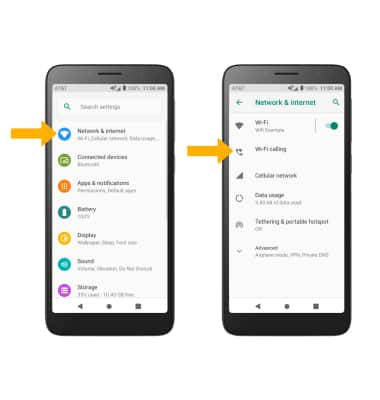
3. Select the Wi-Fi calling switch to enable Wi-Fi calling. 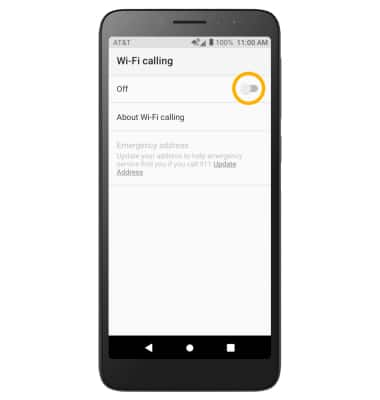
4. Review the Wi-Fi Calling prompt, then scroll to and select Continue. Enter your emergency address, then scroll to and select Verify address.
Note: Select OK to complete set up. 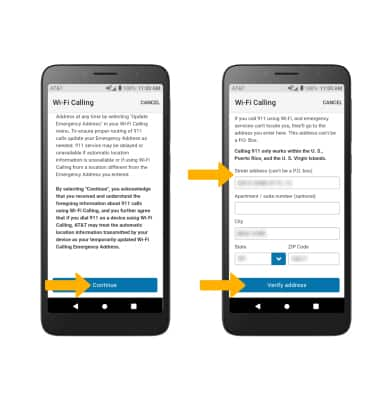
Make A Wi-Fi call
Making a call is the same whether on cellular or Wi-Fi. From the home screen, select the ![]() Phone app > select the dial pad > dial the desired number > select the Call icon.
Phone app > select the dial pad > dial the desired number > select the Call icon. 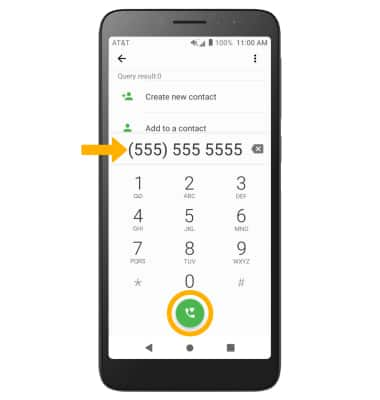
Quickly turn on/off Wi-Fi calling
Swipe down from the Notification bar, then select the Wi-Fi Calling icon. 
