Available Memory
Which device do you want help with?
Available Memory
Learn how to check available device storage, free up memory, remove unused apps, or clear app data.
INSTRUCTIONS & INFO
This device is available with 16GB of internal memory and the option to add a MicroSD card (sold separately) up to 64GB. Purchase an SD memory card to expand your device memory
In this tutorial, you will learn how to:
• View available memory
• Free up memory
• Remove unused apps
• Clear app data
• Add storage
View available memory
1. Swipe down from the Notification bar with two fingers then select the  Settings icon.
Settings icon.
2. Select Storage. Available storage will be listed under Device storage. Available memory card space will be listed under Portable storage.
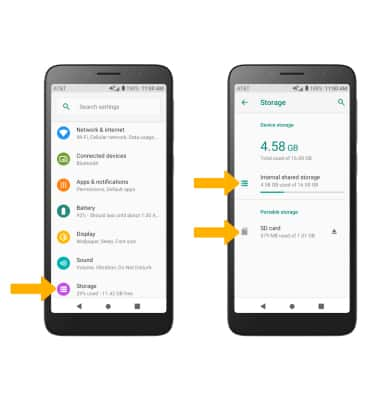
Free up memory
From the Storage screen, select the desired storage location. Navigate to, then select and hold the desired content. Select the  Delete icon.
Delete icon.
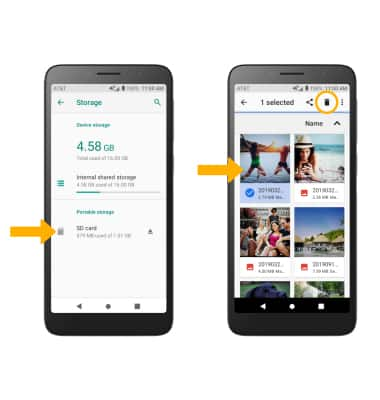
Remove unused apps
From the Settings screen, select Apps & notifications > desired app. From here, you may UNINSTALL or FORCE STOP the app.
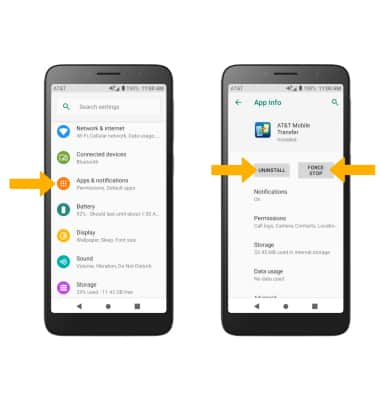
Clear app data
From the Settings screen, select Apps & notifications > desired app > Storage > CLEAR DATA or CLEAR CACHE.
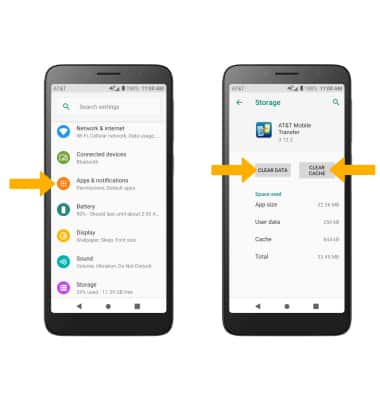
Add storage
Purchase an SD card or download a cloud storage app from the Play Store.
Note: For information on storing data to a memory/microSD card, visit the Backup & Restore with a Memory Card tutorial.