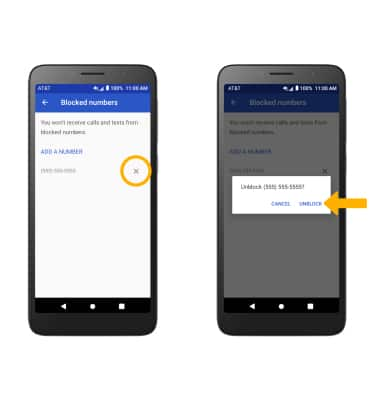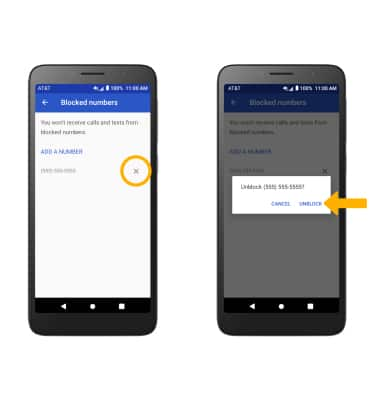Block or Unblock Calls
Which device do you want help with?
Block or Unblock Calls
Block or unblock calls from your device. Block unknown calls.
INSTRUCTIONS & INFO
When a call is blocked, it is routed directly to voicemail. The call blocking feature may not affect phone calls via third-party apps installed on your device. Contact third party app developers for assistance with such applications.
In this tutorial, you'll learn how to:
• Access blocked numbers
• Block and unblock numbers
Access blocked numbers
From the  Phone app, select the
Phone app, select the  Menu icon then select Block numbers.
Menu icon then select Block numbers.
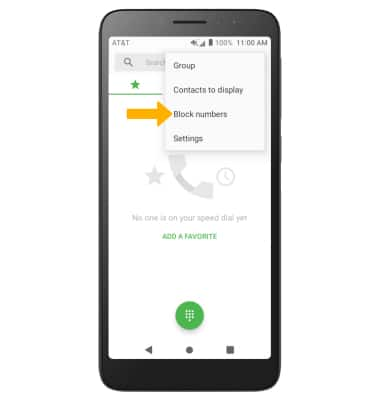
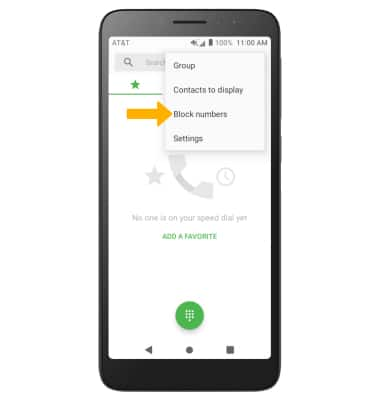
Block and unblock numbers
BLOCK NUMBERS: From the Blocked numbers screen, select ADD A NUMBER. Enter the desired number, then select BLOCK.
Note: Alternately, from the recent calls tab, select the info icon next to the desired call > Block number > BLOCK.
info icon next to the desired call > Block number > BLOCK.
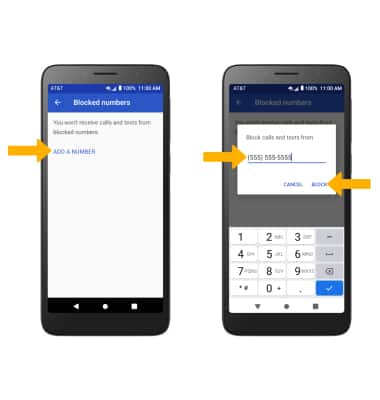
Note: Alternately, from the recent calls tab, select the
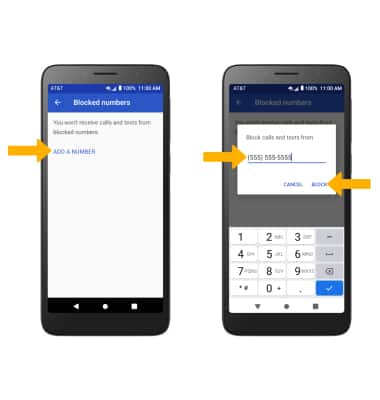
UNBLOCK PHONE NUMBER: Select the X icon next to the desired number. Select UNBLOCK to confirm.