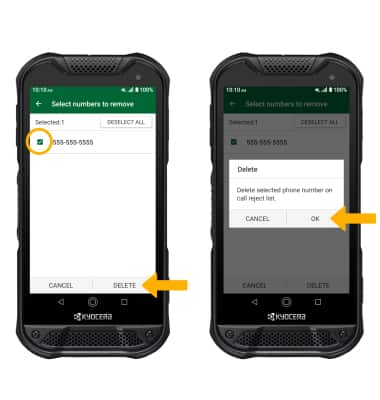Block or Unblock Messages
Which device do you want help with?
Block or Unblock Messages
Learn how to block and unblock messages.
INSTRUCTIONS & INFO
In this tutorial, you will learn how to:
• Block numbers
• Unblock numbers
Block numbers
1. Select the  Apps tray icon to access the Apps tray, then select the
Apps tray icon to access the Apps tray, then select the  Contacts app.
Contacts app.
2. Select the Menu icon, then select Settings. Select Call rejection.
Menu icon, then select Settings. Select Call rejection.
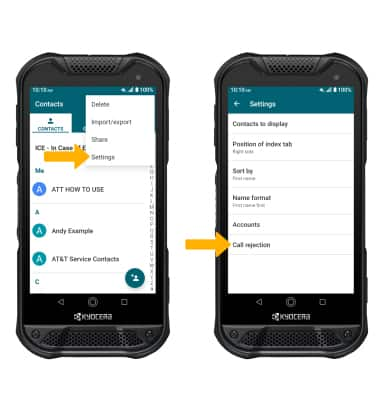
3. Select the Add icon. Enter the desired number, then select ADD.
Add icon. Enter the desired number, then select ADD.
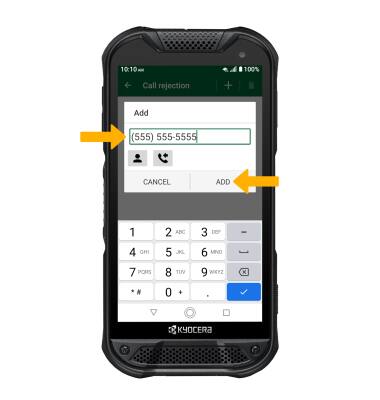
2. Select the
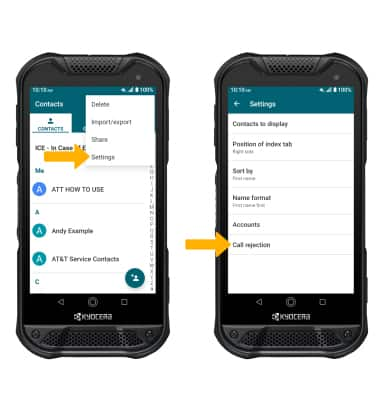
3. Select the
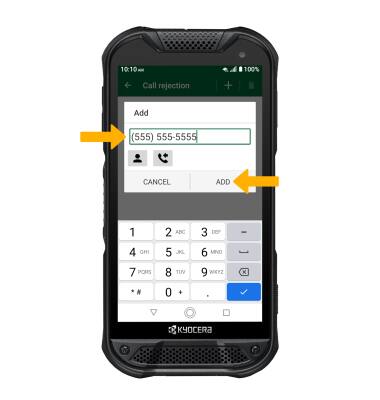
Unblock numbers
From the Call rejection screen, select the ![]() Delete icon. Select the desired number(s) then select DELETE. Select OK to confirm.
Delete icon. Select the desired number(s) then select DELETE. Select OK to confirm.