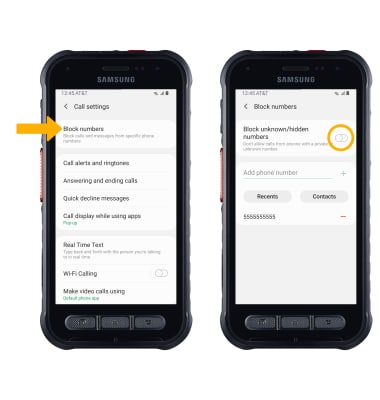In this tutorial, you will learn how to:
• View blocked messages
• Block and unblock numbers
• Block unknown numbers
View blocked messages
1. From the home screen, select the ![]() Messages app.
Messages app.
2. Select the ![]() Menu icon, then select Settings. Select Block numbers and messages.
Menu icon, then select Settings. Select Block numbers and messages.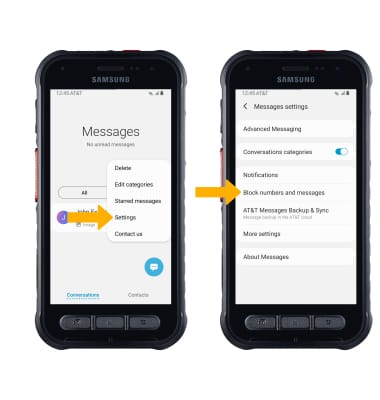
3. To view blocked numbers or to block specific numbers, select Block numbers. To view messages from blocked numbers, select Blocked messages.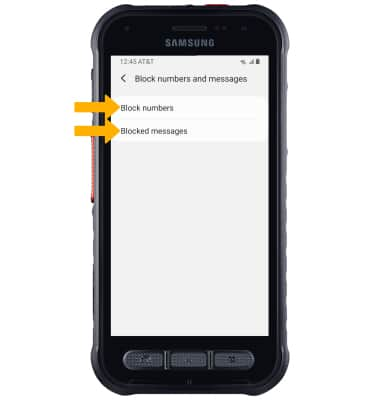
Block and unblock numbers
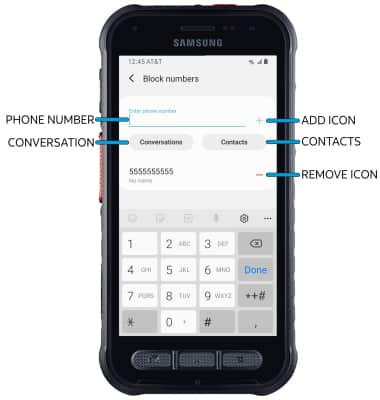
• BLOCK PHONE NUMBER: Enter the desired number, then select the
• CONTACTS: Select Contacts, then navigate to and select the desired contact.
• CONVERSATIONS: Select Conversations, then select the desired message thread.
• UNBLOCK PHONE NUMBER: Select the
Block unknown numbers
From the Call settings screen, select Block numbers then select the Block unknown/hidden numbers switch.
Note: To access the Call settings screen, from the Home screen select the ![]() Phone app >
Phone app > ![]() Menu icon > Settings.
Menu icon > Settings.