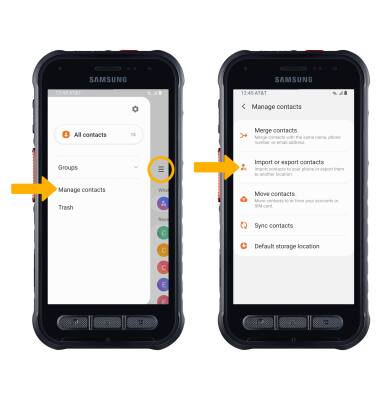In this tutorial, you will learn how to:
• Add a contact
• Edit or delete a contact
• Add a ringtone
• Backup your contacts
Add a contact
1. Select the ![]() Add icon, then select the desired Contact save location. Select Just Once or Set as default.
Add icon, then select the desired Contact save location. Select Just Once or Set as default.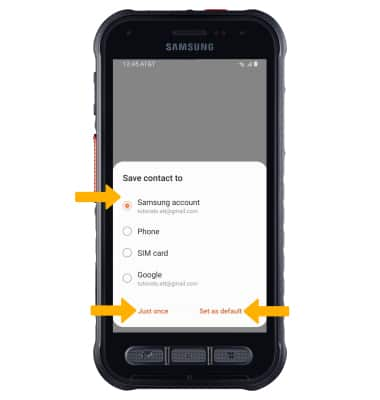
2. Enter the desired contact information in the corresponding fields. Select the drop-down icon to change the desired account you want to save the contact to. To add a picture, select the Photo icon then navigate to the desired image. Select Save when finished.
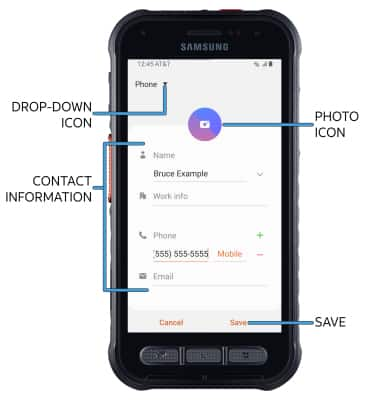
Edit or delete a contact
EDIT CONTACT: Select the desired contact, then select the ![]() Edit icon. Edit the contact as desired, then select Save.
Edit icon. Edit the contact as desired, then select Save.
DELETE CONTACT: Select the ![]() Menu icon, then select Delete. Select Move to confirm.
Menu icon, then select Delete. Select Move to confirm.
Add a ringtone
From the edit contact screen, select View more then scroll to and select Ringtone. Select the desired Ringtone, then select the Back arrow.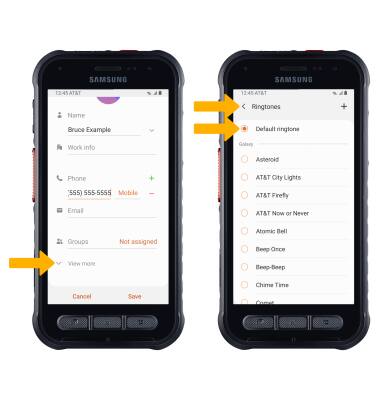
Backup your contacts
From the Contacts screen, select the ![]() Menu icon > Manage contacts > Import or export contacts > follow the prompts.
Menu icon > Manage contacts > Import or export contacts > follow the prompts.