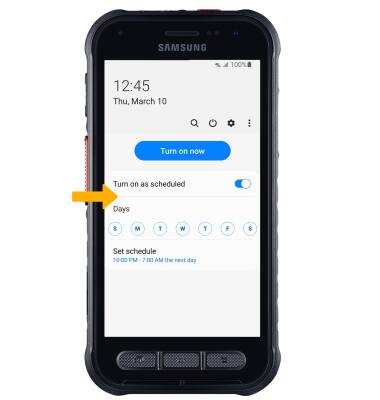• Adjust volume
• Access additional volume settings
• Access additional volume settings
• Change ringtone
• Turn on/off do not disturb mode
• Access and use Bedtime mode
• Access and use Bedtime mode
Adjust volume
Press the Volume buttons located on the left side of the device to adjust the volume. Vibrate mode will be automatically activated when you lower the volume all the way.
Note: When Vibrate mode is active, the Vibrate mode icon will display in the Notification bar. To activate silent mode, swipe down from the Notification bar, then select the Volume icon until the Silent mode icon appears. When Silent mode is active, the
Vibrate mode icon will display in the Notification bar. To activate silent mode, swipe down from the Notification bar, then select the Volume icon until the Silent mode icon appears. When Silent mode is active, the  Silent mode icon will be displayed in the Notification bar.
Silent mode icon will be displayed in the Notification bar.

Note: When Vibrate mode is active, the

Access additional volume settings
1. Swipe down from the Notification bar, then select the  Settings icon.
Settings icon.
2. Select Sounds and vibration, then edit sound settings as desired.
Note: To adjust other volume settings, press the Volume buttons on the left side of the device then select the Drop-down arrow. Adjust the Volume settings as desired.
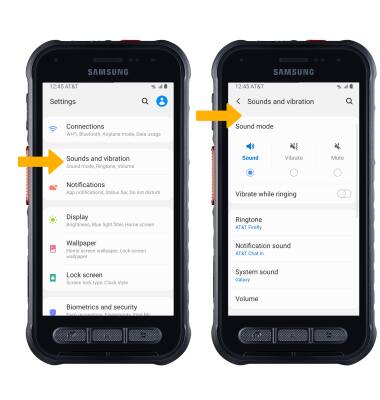
2. Select Sounds and vibration, then edit sound settings as desired.
Note: To adjust other volume settings, press the Volume buttons on the left side of the device then select the Drop-down arrow. Adjust the Volume settings as desired.
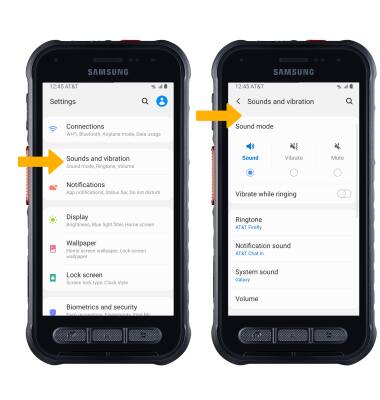
Change ringtone
From the Sounds and vibration screen, select Ringtone. Select the desired ringtone, then select the back arrow.
Note: For steps to assign a ringtone to a contact, please see the Contacts tutorial.
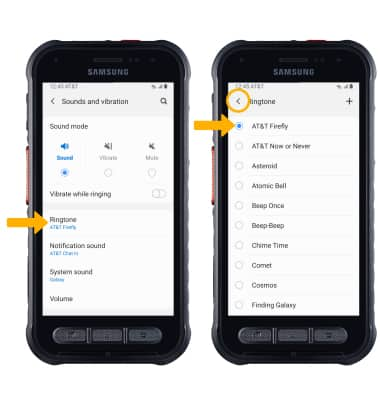
Note: For steps to assign a ringtone to a contact, please see the Contacts tutorial.
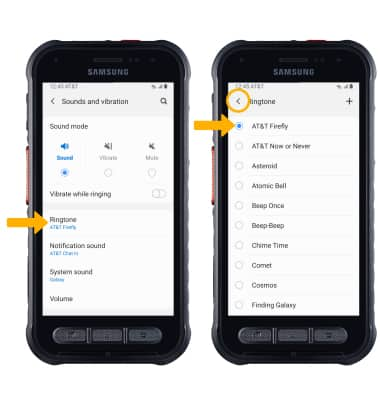
Turn on/off do not disturb mode
Swipe down from the Notification bar with two fingers, swipe left then select Do not disturb.
Note: When Do not disturb mode is active, the Do not disturb icon will be displayed in the Notification bar. Do not disturb mode mutes sounds and the screen will remain off for incoming calls and alerts, but not alarms.
Do not disturb icon will be displayed in the Notification bar. Do not disturb mode mutes sounds and the screen will remain off for incoming calls and alerts, but not alarms.
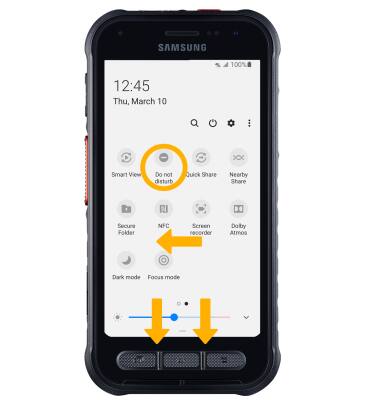
Note: When Do not disturb mode is active, the
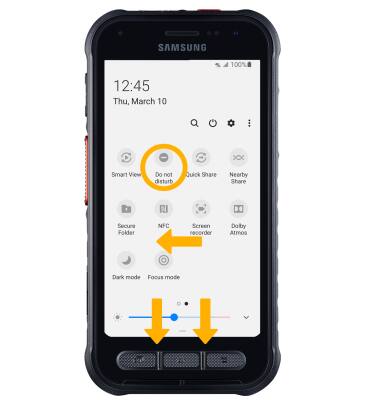
Access and use Bedtime mode
1. Bedtime mode mutes calls, alerts and other sounds during the scheduled bedtime hours. From the Settings screen, select Digital Wellbeing and parental controls.
Note: If it is you first time accessing Digitial Wellbeing or Parental controls, select the desired option. For this tutorial, Digital Wellbeing was selected.
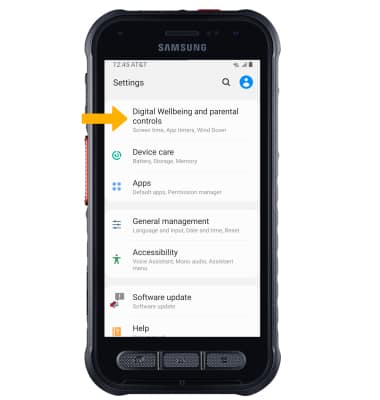
2. Scroll to and select Bedtime mode, then select the Turn on as scheduled switch.
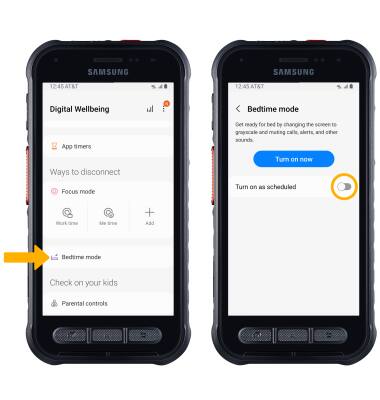
3. Edit bedtime schedule settings as desired.
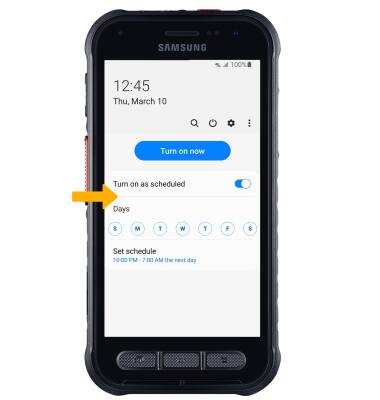
Note: If it is you first time accessing Digitial Wellbeing or Parental controls, select the desired option. For this tutorial, Digital Wellbeing was selected.
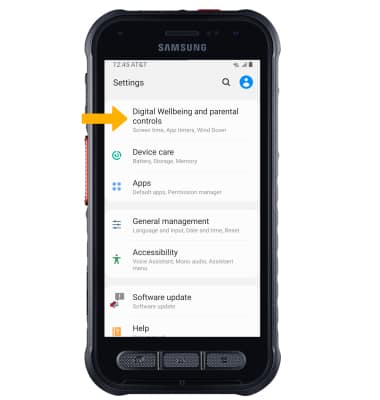
2. Scroll to and select Bedtime mode, then select the Turn on as scheduled switch.
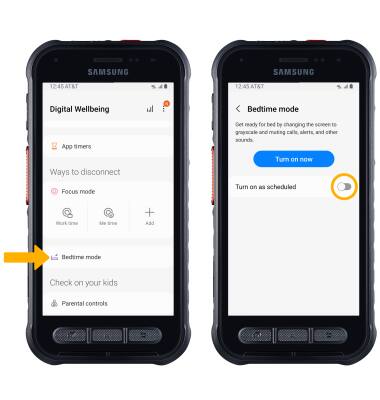
3. Edit bedtime schedule settings as desired.