In this tutorial, you will learn how to:
• Access & listen to a voicemail
• Access voicemail options
When a new voicemail is received, the ![]() Voicemail icon will appear in the Notification bar.
Voicemail icon will appear in the Notification bar.
Access & listen to a voicemail
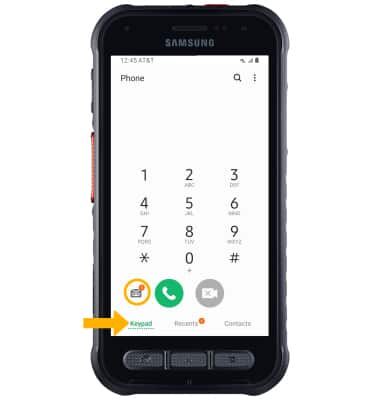
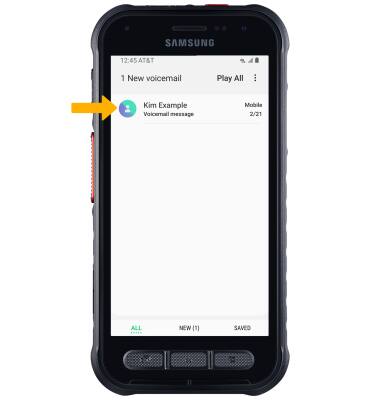
Access voicemail options
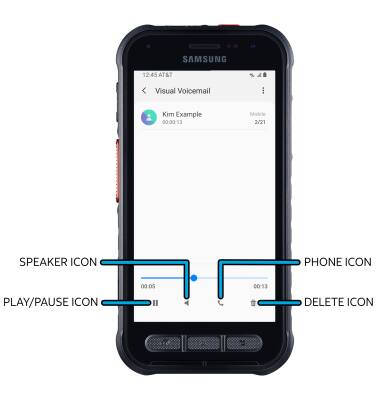
• PLAY/PAUSE: Select the Play icon to play the message. Select the Pause icon to pause the message.
Note: When a voicemail is playing, the Play icon becomes the Pause icon.
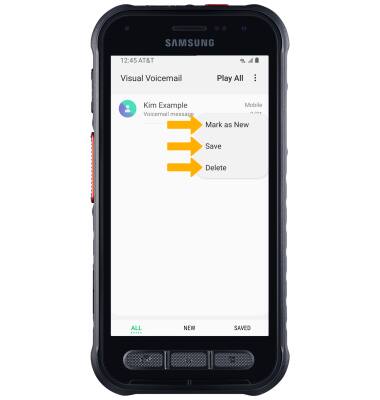
• SAVE: Select Save to save a voicemail to your device.
• MARK AS NEW: Select Mark as New, then select OK to confirm.
Note: View Access voicemail messages for tips to manage your voicemail. Go to Troubleshoot Voicemail for solutions to common voicemail problems.
