Advanced Photo & Video Features
In this tutorial, you will learn how to:
• Preserve camera settings
• Crop or edit a photo
• Live Translate with Video
• Isolate Image from Background
Access camera modes
Swipe up or down to access camera modes such as Time-Lapse Video, Slo-mo Video, Video, Photo, Square, and Pano.
Note: Time-Lapse allows videos to be recorded at a faster playback speed. Slo-mo allows you to record videos to be played in slow motion. Pano allows you to create wider photos by stitching together multiple photos.
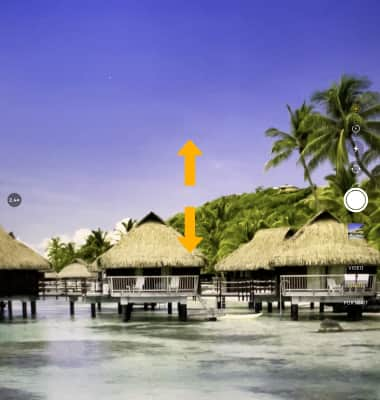
Preserve camera settings
Camera preservation settings allow you to preserve the last camera mode used instead of resetting to Photo mode when you reopen the camera. To preserve camera mode settings, from the home screen, select the ![]() Settings app > select Camera > Preserve Settings >
Settings app > select Camera > Preserve Settings > ![]() Camera Mode switch.
Camera Mode switch.
Note: To learn more about camera settings, visit the Camera and Video Settings tutorial.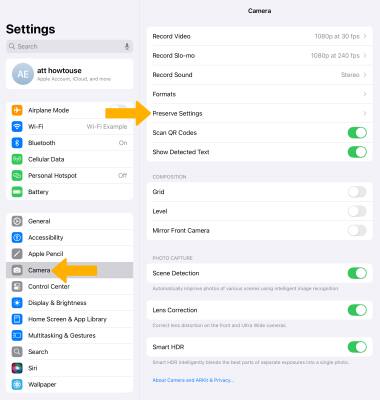
Crop or edit a photo
1. From the Camera app, select the Gallery icon.
2. Swipe left to the desired photo, then select the Edit icon.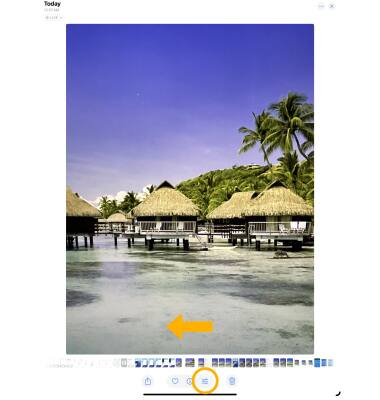
3. Select the Crop icon. Select and drag the crop corners to crop as desired.
Note: To further edit photos, from the editing screen, select the desired feature then edit settings as desired.
4. To add a filter while you are editing photo, select the Filters icon then select the desired option.
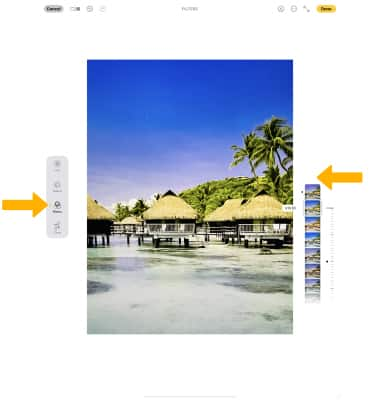
5. When finished editing, select Done.
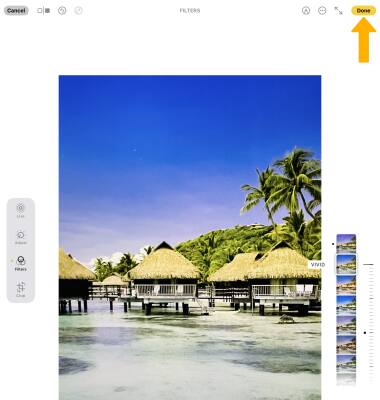
Use Live Text with Video
Live Text now works with videos. Pause any video to a frame with text and use Live Text to scan text to share, look up, translate, and more.
1. From the ![]() Photos app, navigate to and select the desired video. Select the pause icon at the desired time.
Photos app, navigate to and select the desired video. Select the pause icon at the desired time.
2. Select the Live Text icon, then select and hold the desired text. Select the desired option.
Isolate Image from background
You can isolate the subject of an image from its background then drag the isolated image into another app as an attachment such as the Messages, Mail or Notes app.
1. From the ![]() Photos app, navigate to and select the desired image. Select and hold the subject of the desired image. Select Add Sticker to turn your image into a sticker and access it from your keyboard or select Copy to Copy the isolated object.
Photos app, navigate to and select the desired image. Select and hold the subject of the desired image. Select Add Sticker to turn your image into a sticker and access it from your keyboard or select Copy to Copy the isolated object.
2. Navigate to and select the desired text field, then select Paste to paste the isolated image.
Note: To access stickers, with the keyboard visible, select the Emoji key then select the desired sticker.
