In-Call Options
Which device do you want help with?
In-Call Options
Learn what features are available while on an active call.
INSTRUCTIONS & INFO
In this tutorial, you will learn about the actions available from the active call screen as well as how to:
• Hold/resume call
• Access the home screen during a call
• Return to an active call
Basic active call screen options
While on an active call, the following options appear on the screen:
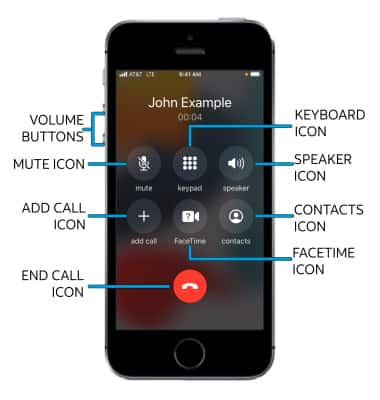
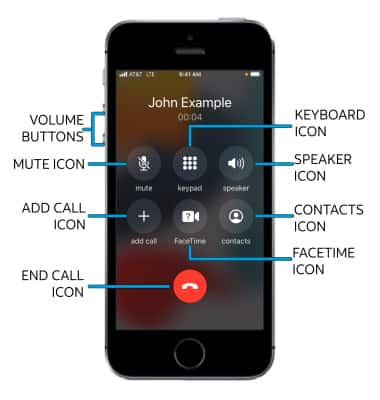
• ADJUST CALL VOLUME: Press the Volume buttons on the left side of the device.
• MUTE/UNMUTE: Select the mute icon.
• SHOW/HIDE KEYPAD: Select the keypad icon.
• ENABLE/DISABLE SPEAKER PHONE: Select the speaker icon.
• ADD CALL: Select the add call icon and follow the prompts. For information about conference calls, see the Conference Calling tutorial.
• CONVERT THE CALL TO FACETIME: Select the FaceTime icon.
• ACCESS CONTACTS: Select the contacts icon.
• END CALL: Select the end call icon.
• MUTE/UNMUTE: Select the mute icon.
• SHOW/HIDE KEYPAD: Select the keypad icon.
• ENABLE/DISABLE SPEAKER PHONE: Select the speaker icon.
• ADD CALL: Select the add call icon and follow the prompts. For information about conference calls, see the Conference Calling tutorial.
• CONVERT THE CALL TO FACETIME: Select the FaceTime icon.
• ACCESS CONTACTS: Select the contacts icon.
• END CALL: Select the end call icon.
Hold/resume call
Adding a call will automatically place your current call on hold. While on a conference call, select swap to change which call is put on hold.
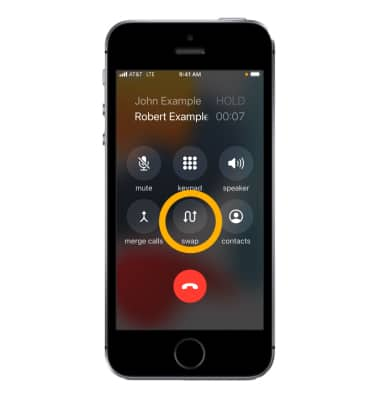
Access the home screen during a call
Press the Home button to access the home screen.
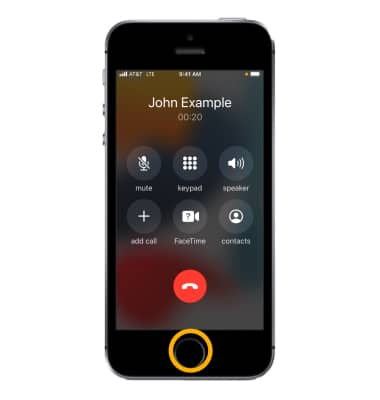
Return to an active call
Select the green Active call bar at the top of the screen.
