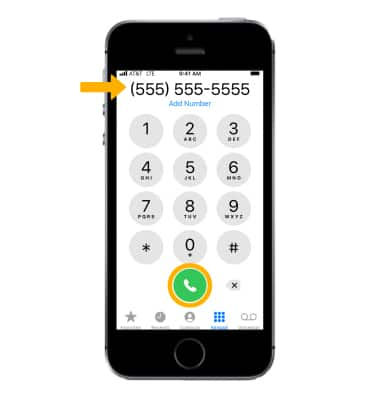In this tutorial you will learn how to:
• Turn on/off Wi-Fi calling
• Use Wi-Fi calling
Turn on/off Wi-Fi calling
1. From the home screen, select the ![]() Settings app.
Settings app.
Note: Wi-Fi calling is turned off by default.
2. Select Cellular then select Wi-Fi Calling. Select the ![]() Wi-Fi Calling on This iPhone switch to turn it on.
Wi-Fi Calling on This iPhone switch to turn it on.
Note: Alternately, from the settings screen, scroll to and select Phone > select Wi-Fi calling > ![]() Wi-Fi Calling on This iPhone switch.
Wi-Fi Calling on This iPhone switch.
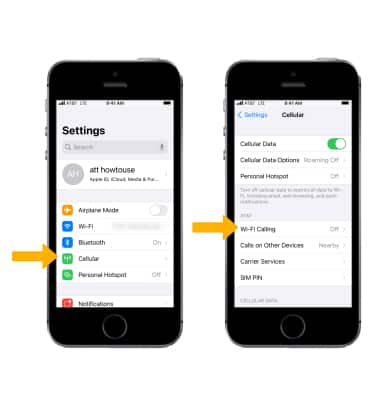
3. Select Enable.
Note: If prompted, review the Important Information prompt, then select Continue.
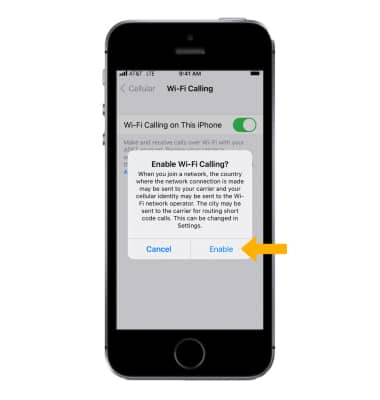
5. First-time users will be prompted to enter your Emergency 911 Address, then select Verify address.
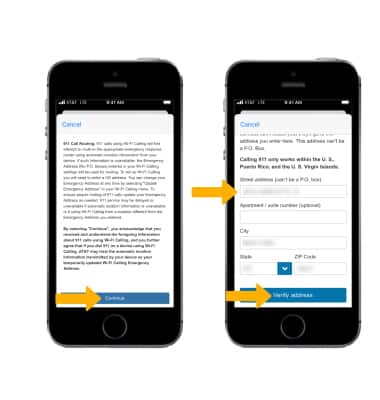
6. Select Update Emergency Address to change your address.
Note: To turn off Wi-Fi Calling, from the Wi-Fi Calling screen select the ![]() Wi-Fi Calling on This iPhone switch.
Wi-Fi Calling on This iPhone switch.
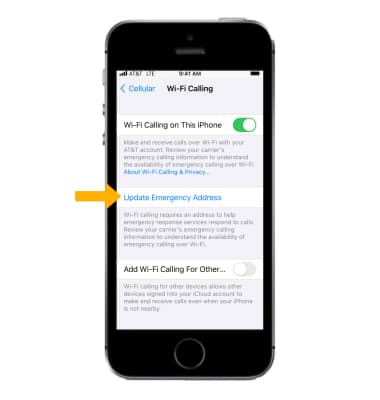
Use Wi-Fi calling
When your phone is connected to Wi-Fi, Wi-Fi Calling is on, and a cellular connection is unavailable or poor, you'll see Wi-Fi after AT&T in the Status bar to indicate that calls will be carried over Wi-Fi.
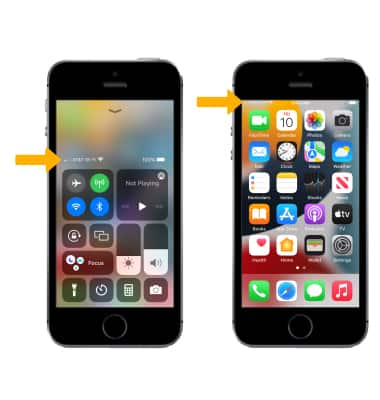
Making a call is the same whether on cellular or Wi-Fi. From the home screen, select the ![]() Phone app. Dial the desired number, then select the Call icon.
Phone app. Dial the desired number, then select the Call icon.